Perform the following steps to add/enable TCM level on ODUk or ODUj:
> Go to OTU Details tab and select the desired OTU port on which the TCM has to be enabled. OTN OTU TCM Details pane will display the TCM details, if there are TCM level enabled on that port; else "No Records Found." will be displayed.
> To add/enable a TCM level, click ![]() (Add OTU TCM).
(Add OTU TCM).
> Enter the TCM Level in the text box provided. To enable TCM for more than 1 level, enter the values separated by comma or hyphen.
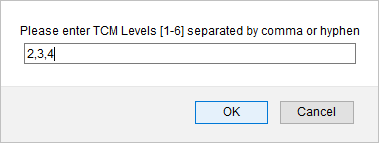
> Click OK. Go to next step.
> Go to ODU CHANNEL DETAILS tab and select the desired ODUj channel on which the TCM has to be enabled. The OTN ODUK TCM Details pane will display the TCM details, if there are TCM level enabled on that port; else "No Records Found." will be displayed.
> To add/enable a TCM level, click ![]() (Add ODUK TCM).
(Add ODUK TCM).
> Enter the TCM Level in the text box provided. To enable TCM for more than 1 level, enter the values separated by comma or hyphen.
> Click OK. Go to next step.
![]() (show changes saved) button allows you to view the saved changes in Recently saved changes window. This button is available only when the timer is visible.
(show changes saved) button allows you to view the saved changes in Recently saved changes window. This button is available only when the timer is visible.