This section details the procedure for configuring parameters on DWDM ports.
Edit MDU card details
Perform the following steps for editing the MDU8 card details:
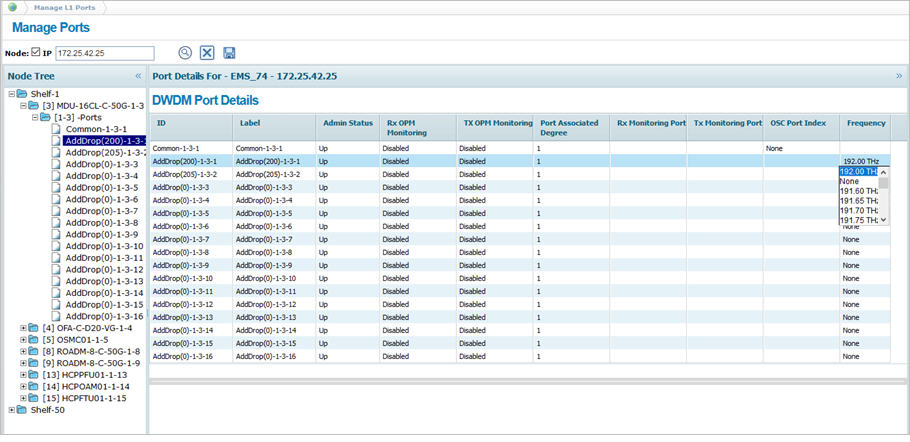
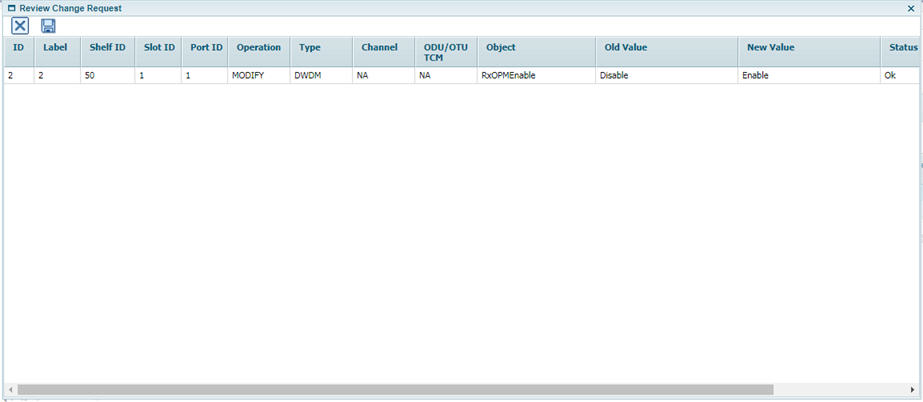
![]() (show changes saved) button allows you to view the saved changes in Recently saved changes window. This button is available only when the timer is visible.
(show changes saved) button allows you to view the saved changes in Recently saved changes window. This button is available only when the timer is visible.
DWDM Physical Port details
Parameter |
Description |
Default Value |
Acceptable Value |
|---|---|---|---|
ID |
Displays the DWDM port number in ci-si-pn format. |
-- |
-- |
Label |
Displays the DWDM port number in ci-si-pn format. |
-- |
-- |
Admin Status |
Allows you to select the transmitting status of the port as:
|
Up |
|
Rx OPM Monitoring |
Enable or disable the parameter to allow or prevent OPM card connection respectively. |
Disable |
|
Tx OPM Monitoring |
Enable or disable the parameter to allow or prevent OPM card connection respectively. |
Disable |
|
Port Associated Degree |
Allows you to enter the identifier for the common port on MDU8-D card. |
1 |
1 to 8 |
Rx Monitoring Port |
On enabling Rx OPM Monitoring parameter, displays the Rx monitoring ports on OPM card for selection. |
-- |
|
Tx Monitoring Port |
On enabling TX OPM Monitoring parameter, displays the monitoring ports on OPM card for selection. |
-- |
|
OSC Port Index |
Displays the faulty port number in ci-si-pn format. |
None |
-- |
Frequency |
This parameter is displayed only for MDU-16CL-C-50G card port details. Select the desired operating frequency of the channel from drop down list. |
None |
|
Configuring parameters on Amplifier ports of OFA card
Perform the following steps to configure parameters on amplifier ports of OFA card:

![]() (show changes saved) button allows you to view the saved changes in Recently saved changes window. This button is available only when the timer is visible.
(show changes saved) button allows you to view the saved changes in Recently saved changes window. This button is available only when the timer is visible.
Configuring parameters on Common port of ROADM Card
Perform the following steps to configure parameters on common ports of ROADM card:
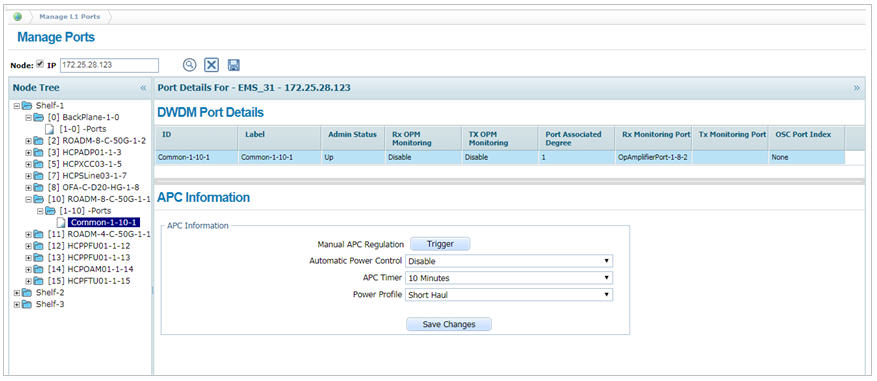
![]() (show changes saved) button allows you to view the saved changes in Recently saved changes window. This button is available only when the timer is visible.
(show changes saved) button allows you to view the saved changes in Recently saved changes window. This button is available only when the timer is visible.
APC Information
Parameter |
Description |
Default Value |
Acceptable Value |
|---|---|---|---|
Manual APC Regulation |
Trigger button is provided to manually trigger the APC. |
-- |
-- |
Automatic Power Control |
Enable or disable the automatic power control function. |
Disable |
|
APC Timer |
Select the time interval from the drop down menu after which the APC will be triggered automatically. |
5 Minutes |
|
Power Profile |
Select the profile based on the distance between the port connectivity. |
Short Haul |
|