To view the APS Groups, go to Configuration > Layer 2 menu and click MSP/APS Groups option. The MSP/APS Groups page is displayed.
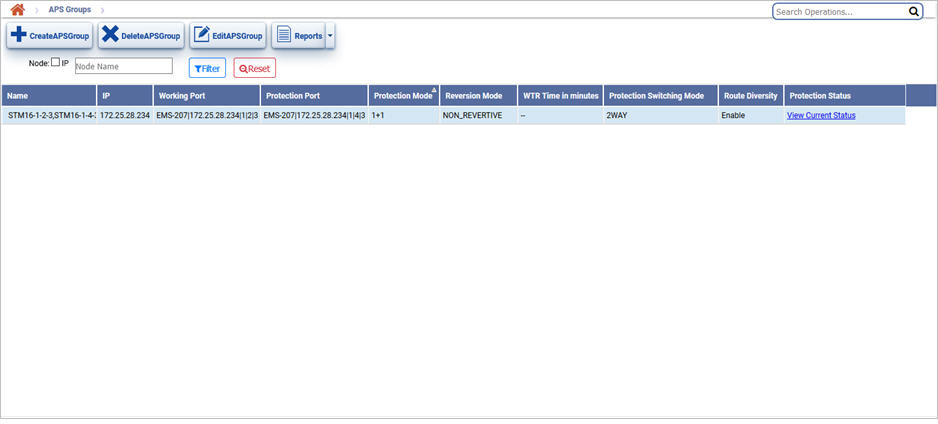
MSP/APS Groups buttons
Button |
Description |
Refer the link for more information |
|---|---|---|
|
Click Create MSP/APS Group button to create a new MSP/APS Group. |
|
|
Click Delete MSP/APS Group button to delete the selected MSP/APS Group(s). |
|
|
Click Edit MSP/APS Group button to edit/modify the parameters of the selected MSP/APS Group. |
|
|
Click Reports button to export the data to any of the four available formats namely PDF, CSV, XML, and HTML. Bulk Report generation in PDF and CSV format and detailed report in PDF format are also supported. |
MSP/APS Groups parameters
Field |
Description |
|---|---|
Name |
Displays the name of the MSP/APS group. |
IP |
Displays the IP Address of the node. |
Working Port |
Displays the channel configured to carry the traffic under normal working conditions. |
Protection Port |
Displays the channel configured to carry the traffic under protected (failure of work channel) conditions. |
Protection Mode |
Displays the type of protection mode as 1+1. |
Reversion Mode |
Displays whether the MSP group is provisioned as revertive or non-revertive.
|
WTR Time in Minutes |
Displays the Wait-To-Restore time interval value (in minutes) in case of MSP/APS group provisioned in revertive mode. |
Protection Switching Mode |
Displays whether the protection switching mode in the MSP/APS group is provisioned as 1WAY or 2WAY.
|
Route Diversity |
Displays whether the route diversity on MSP/APS group is provisioned as Enable or Disable.
|
Protection Status |
Displays the active channel in which traffic is currently being carried. Click the link against the desired MSP/APS group for viewing the protection status. |
Filter option
Perform the following steps to view the filtering options and search MSP/APS groups based on the options displayed: