To view the tributaries provisioned, go to Configuration > Layer 2 menu and click Tributaries option. The Tributaries page is displayed.
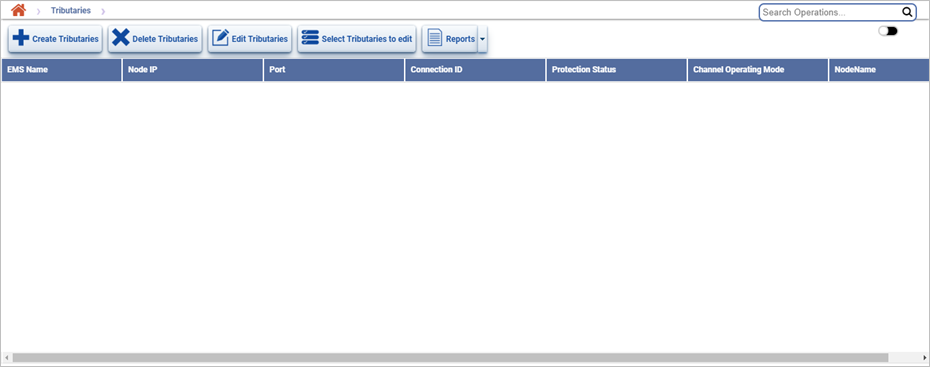
Tributaries page buttons
Button |
Description |
Refer the link for more information |
|---|---|---|
|
Click Create Tributaries button to create a new tributary. |
|
|
Click Delete Tributaries button to delete the selected tributaries. |
|
|
Click Edit Tributaries button to edit/modify the parameters of the selected tributaries. |
|
|
Click Select Tributaries to edit button to select tributaries for modification. |
|
|
Click Reports button to export the data to any of the four available formats namely PDF, CSV, XML, and HTML. |
Tributaries parameters
Field |
Description |
|---|---|
EMS Name |
Displays the name of the EMS. |
Node IP |
Displays the IP of the node. |
Port |
Displays the port number. |
Connection ID |
Displays the tributaries identifier assigned by the user. |
Protection Status |
Displays the status of the protection.
|
Channel Operating Mode |
Displays the operating mode of the channel as E1/DS1 or E3/DS3. |
NodeName |
Displays the name of the node. |
Fetching Tributaries
Perform the following steps to view the filtering options and search tributaries based on the options displayed: