Ethernet Ring Protection (ERP) uses rings. An ERP ring can be configured only on ring topologies with all ports having same port encapsulation types which includes .1q and .1ad. A Ringlet is a part of a ring and contains the set of VLANs in the ring which needs to be protected. Rings explained in this section are about ERP (G.8032) rings.
To view the rings option, go to Configuration > Layer 2 menu and click Rings option. The Rings page is displayed.
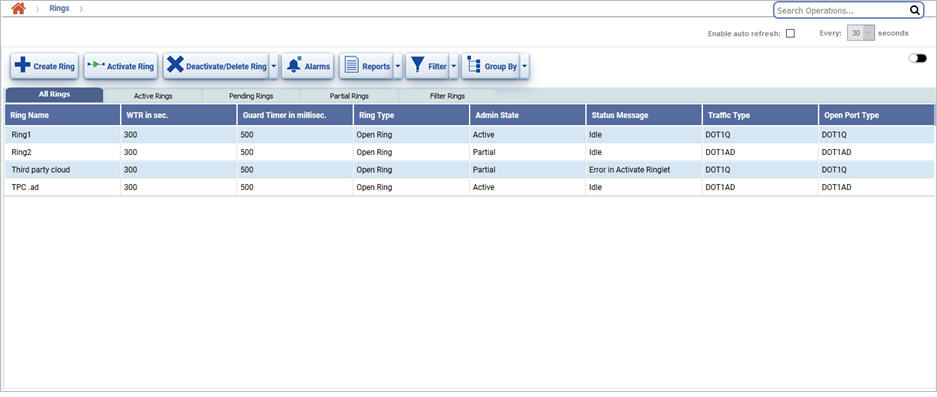
Rings page buttons
Button |
Description |
Refer the link for more information |
|---|---|---|
|
Click Create Ring button to create a new ring. |
|
|
Click Activate Ring button to activate the selected ring(s). |
|
|
Click Deactivate/Delete Ring button to deactivate or delete the selected ring(s). |
|
|
Click Alarms button to view the alarms on the selected ring. |
|
|
Click Filter button to filter the search based on the options tunnels or Services on the selected ring. |
|
|
Click Reports button to export the data to any of the four available formats namely PDF, CSV, XML, and HTML. Bulk Report generation in PDF and CSV format and detailed report in PDF format are also supported. |
|
|
Click Group By button to group the data based on the parameters provided. |
Rings page parameters
Field |
Description |
|
|---|---|---|
Tabs |
All Rings |
Click the tab to view all rings created. |
Active Rings |
Click the tab to view the rings that are in activate state. |
|
Pending Rings |
Click the tab to view the rings that are not yet activated (in pending state). |
|
Partial Rings |
Click the tab to view the rings that are partially activated. |
|
Filter Rings |
A filter is displayed against each attribute on the Manage Rings page. The user can perform a search by entering the criteria in the text box for the desired attribute. The filtered result will be displayed. |
|
Ring Name |
Displays the name of the ring. |
|
WTR in sec. |
Displays the Wait To Restore interval value in seconds for revertive protection. |
|
Guard Timer in millisec. |
Displays the time in milliseconds for which a node will be unaware of new or existing ring requests that are transmitted from other nodes. |
|
Ring Type |
Displays whether the ring is open or closed type. |
|
Admin State |
Displays the state of the ring as active/pending/partial/conflict/orphan. |
|
Status Message |
Displays the status message following the most recent activation or deactivation request. |
|
Traffic Type |
Displays the traffic type. |
|
Open Port Type |
Displays whether the ring is an open port type or not. |
|
NOTE: Topology needs to be selected before provisioning rings. Topology can be created by provisioning static/dynamic packet trunks from node. Topology can also be created by provisioning offline packet trunks from TJ5100 EMS. For more details refer TJ5100 User Interface Guide of this release.
The ELINE service which is created automatically on the node by creating a Ring or Ringlet will not be discovered in TJ5100/TJ5500 as this EVC is not part of any Services.
Filtering Option
Perform the following steps to view the filtering options and search rings:
Node/IP: To filter rings based on node name enter the node name in text box or to search based on node IP, select the check box and then enter the IP Address in the text box. On entering a character, the list related to that character is displayed and the user can select from the options.