To view the complete tunnel option, click Configuration > Layer 2 > Tunnels > Complete Tunnels. The Complete Tunnels page is displayed.
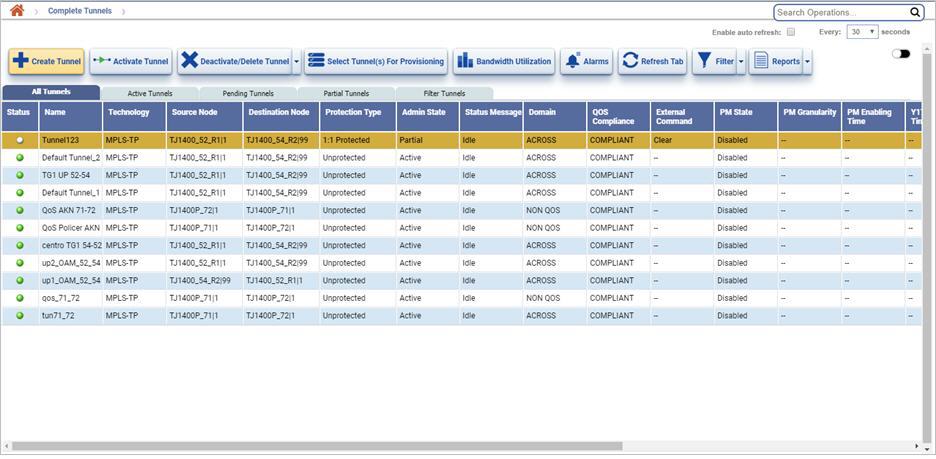
Tunnels with Configuration State as incomplete/invalid/misconfigured are displayed under Incomplete Tunnels menu option. To view the incomplete tunnels, go to Configuration > Layer 2 > Tunnels and click on Incomplete Tunnels. The Incomplete Tunnels page is displayed.
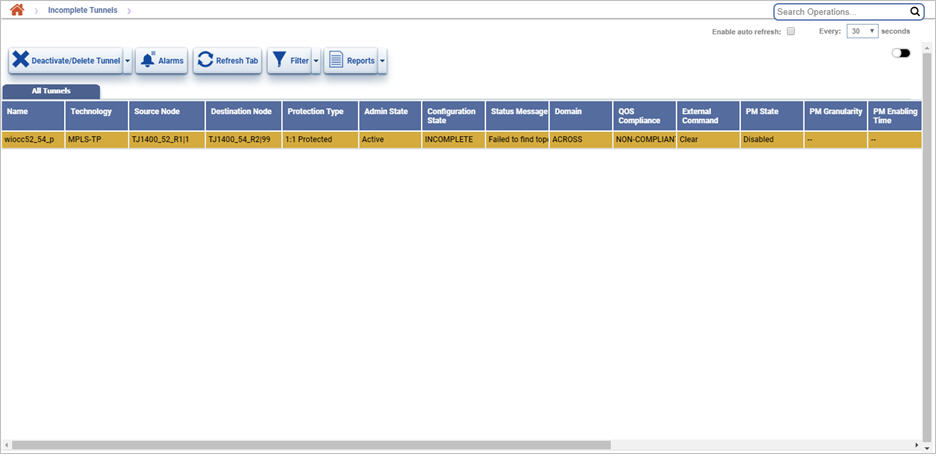
Manage Tunnels Icons
Button |
Description |
Refer the link for more information |
|---|---|---|
|
Click Create Tunnel button to create a new tunnel in MPLS-TP or PBB/PBT mode or create bulk MPLS-TP tunnels. |
|
|
Click Activate Tunnel button to activate the selected tunnel(s). |
|
|
Click Deactivate/Delete Tunnel button to deactivate or delete the selected tunnel(s). |
|
|
Click Select Tunnel(s) For Tunnel Provisioning button to create a tunnel using the selected tunnels. |
|
|
Click Bandwidth Utilization button to view the bandwidth on the tunnel. |
-- |
|
Click View Alarms Affecting Tunnel button to view the alarms on the selected tunnel. |
|
|
Click Refresh Current View button to reload/refresh the current page. |
|
|
Click Filter Services button to filter and view the available services on the selected tunnel. |
|
|
Click Summary Report button to export the data in any of the four available formats namely PDF, CSV, XML, and HTML. Bulk report and bulk bandwidth report can be generated in PDF or CSV format; and a detailed report in PDF format only. |
|
NOTE: Under Incomplete Tunnels, only Deactivate/Delete Tunnel, Alarms , Refresh Tab, Filter, and Reports buttons are available. |
||
Manage Tunnels tabs and parameters
Parameter |
Description |
|
|---|---|---|
Tabs |
All Tunnels |
Displays all the tunnels created. |
Active Tunnels |
Displays all tunnels in active state. |
|
Pending Tunnels |
Displays all tunnels in pending state. |
|
Partial Tunnels |
Displays all tunnels in partial state. |
|
Filter Tunnels |
A filter is displayed against each attribute on the Manage Tunnels page. The user can perform a search by entering the criteria in the text box for the desired attribute. The filtered result will be displayed. |
|
Status |
Displays the status of the tunnel as colored indication.
> Loss Of Signal > Auto Negotiation Failed > Connectivity Check Failed > Force Down - Link Integrity |
|
Name |
Displays the name of the tunnel created. |
|
Technology |
Displays whether the technology is MPLS-TP or not. |
|
Source Node |
Displays the name of the source node. |
|
Destination Node |
Displays the name of the destination node. |
|
Protection Type |
Displays whether the tunnel is 1:1 protected or unprotected. |
|
Admin State |
Displays the tunnel state as either active/pending/conflict/partial/orphan. |
|
Configuration State |
Displays the configuration state of the tunnel. This parameter is displayed only on Manage Incomplete Tunnel(s) page. |
|
Status Message |
Displays the status message of the tunnel created. |
|
Domain |
Displays the tunnel domain as either QOS/Non QOS/across. |
|
QOS Compliance |
Displays the Qos compliance of tunnel as compliant or non compliant. |
|
External Command |
Displays the external command executed on the tunnel. |
|
PM State |
Displays whether Performance Management is enabled or disabled on the tunnel. |
|
PM Granularity |
Displays for which granularity the PM is enabled. This interval can be either 15min or 24h or both. |
|
PM Enabling Time |
Displays the date and the time of PM enabling on the tunnel. |
|
Y1731 Enabling Time |
Displays the date and the time of Y1731 enabling on the tunnel. |
|
Y1731 Enabled |
Displays whether Y1731 is enabled or disabled on the tunnel. |
|
Y1731 Granularity |
Displays for which granularity the Y1731 is enabled. This interval can be either 15min or 24h or both. |
|
Owner |
Displays the user who has created the tunnel. |
|
Shared |
Displays the share status of a tunnel. Un-checked check box indicates that the tunnel is exclusive while checked indicates a shared tunnel. |
|
Creation Time |
Displays the creation time of a tunnel from NMS. In case of NMS discovered tunnels, it will reflect the time at which the tunnel was discovered. |
|
Disjointedness |
Displays whether the tunnel is SRLG Disjoint or not. |
|
Filtering Options
Perform the following steps to search tunnels based on the various filtering criteria:
Node/IP: To filter tunnels by node name, enter the node name in text box. To search tunnels based on node IP, select the check box and then enter the IP Address in the text box. On entering a character, the list related to that character is displayed and the user can select from the options.