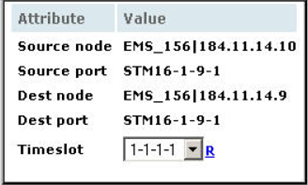Backup path management
To manage the backup path, do the following steps:
NOTE: Backup Path Management option is applicable only to Circuits with Diamond services.
- Click and click on. The Manage Circuits page is displayed.
- Right-click the desired diamond circuit and click Backup Path Management. The Backup Path management page is displayed.
- Click Manual Switch to switch between the work, protect and backup paths. The Manual switch page is displayed.
- Select the desired route to be switched and click Next in the manual switch window.
- Click Activate to apply the changes.
Editing the Circuit in Bulk
- Click . The Manage Circuit page is displayed.
- Right-click the desired diamond circuit and click Backup Path Management. The Backup Path Management page is displayed.
- Select the check box against Bulk Edit with matching routes.
- Click Apply. Editing of circuit will be applied for all the circuits with the similar matching route.
- Click Save to save the changes. A success message is displayed.
Editing the Source or Destination Node
- Click . The Manage Circuit page is displayed.
- Right-click the desired diamond circuit and click Backup Path Management. The Backup Path Management page is displayed.
- Place the cursor in the node field. A list of IP address is displayed while entering the IP address.
- Select the desired Node IP address.
- Click Apply.
- Click Save to save the changes. A success message is displayed.
Editing Ports for Source and Destination Nodes
- Click . The Manage Circuit page is displayed.
- Right-click the desired diamond circuit and click Backup Path Management. The Backup Path Management page is displayed.
- Select the desired Port from the Source or Destination Information.
- Click Save to save the changes. A success message is displayed.
Editing the Port for PassThrough Nodes
- Click . The Manage Circuit page is displayed.
- Right-click the desired diamond circuit and click Backup Path Management. The Backup Path Management page is displayed.
- Select the desired trunk in the graphical view of the Edit Circuit page.
- Click Delete to delete the trunk.
- Select the desired node.
- Click Expand. The Out Going Links of <node IP> window is displayed.
- Double-click the desired out-going link on different port. The port is changed.
- Click Save to save the changes. A success message is displayed.
Editing the time slot
- Click . The Manage Circuit page is displayed.
- Right-click the desired diamond circuit and click Backup Path Management. The Backup Path Management page is displayed.
- Select the desired time slot from the Source or Destination Information.
- Click Save to save the changes. A success message is displayed.
Editing the Timeslots for Pass Through Nodes
- Click . The Manage Circuit page is displayed.
- Right-click the desired diamond circuit and click Backup Path Management. The Backup Path Management page is displayed.
- Select the desired trunk in the graphical view of Edit Circuit page. You can edit the time slot in the Properties table displayed.
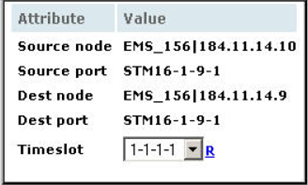
- Click R to refresh the time slot details.
- Select the desired time slot.
- Click Save to save the changes. A success message is displayed.
Editing the Traffic Pattern
- Click . The Manage Circuit page is displayed.
- Right-click the desired diamond circuit and click Backup Path Management. The Backup Path Management page is displayed.
- Change the Traffic Pattern.
- Click Apply to save the changes.
Re-routing the Circuit
- Click . The Manage Circuit page is displayed.
- Right-click the desired diamond circuit and click Backup Path Management. The Backup Path Management page is displayed.
- Select the desired trunk in the graphical view in Edit Circuit page.
- Click Delete to delete the trunk.
- Select the desired node.
- Click Expand. The Out-Going Links of <node IP> window is displayed.
- Double-click the desired trunk. This way the circuit can be re-routed.
- Click Save to save the changes. A success message is displayed.