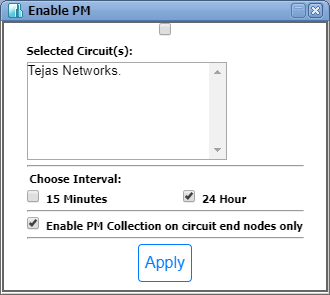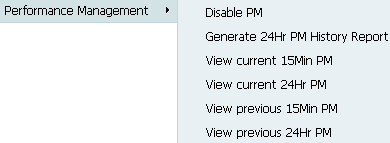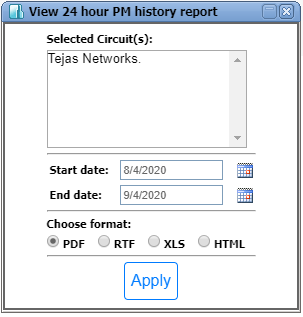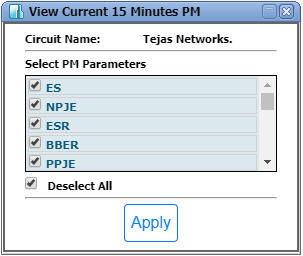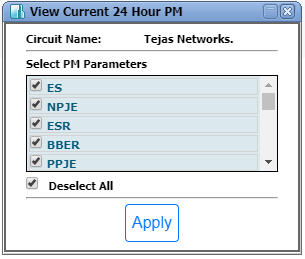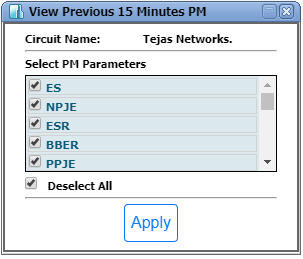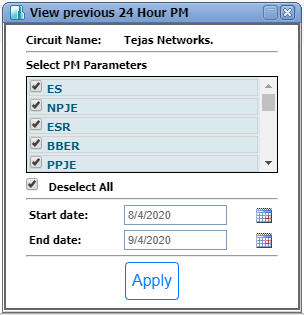Circuit performance management
Performance management can be viewed for SDH/PDH/VCG/GMPLS/CEM/MEP/OTN circuit types and FPU circuits under DWDM circuits.
To enable performance management, do the following steps:
- Go to menu and click on . The Manage Circuits page is displayed.
- Right-click the desired circuit and go to Performance Management and then click Enable PM. An Enable PM screen is displayed.
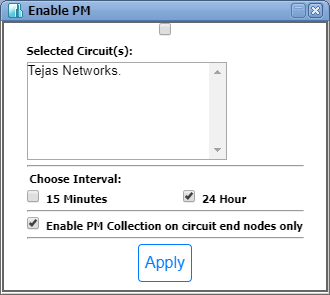
- Select the interval required.
- Click Apply. A successful message is displayed.
On Manage Circuits page right click on the circuit on which PM is enabled. The performance management options are as follows:
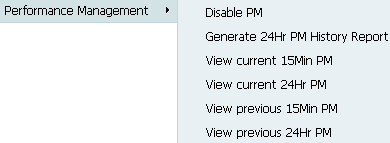
Disable PM
By default, the PM option is disabled. First, enable the performance management and Enable PM option is replaced with Disable PM.
- To disable PM, click Disable PM and then click OK.
NOTE: The reports can be generated in PDF, RTF, XLS and HTML formats.
Generate 24Hr PM History Report
To generate 24Hr PM History Report:
- Click Generate 24Hr PM History Report. A dialog box appears.
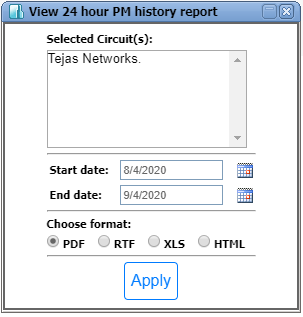
- Specify the Start date and End date.
- Select the format PDF/RTF/XLS/HTML for viewing the report.
- Click Apply. The PM History report is generated.
View Current 15Min PM
To view the current 15Min PM:
- Click View current 15Min PM. A dialog box appears.
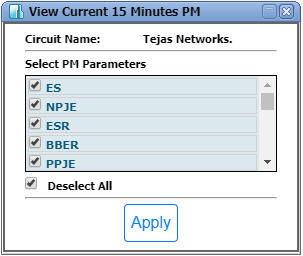
- Select the PM parameters required.
- Click Apply. The current 15min PM is displayed.
View Current 24Hr PM
To view the current 24Hr PM:
- Click View current 24Hr PM. A dialog box appears.
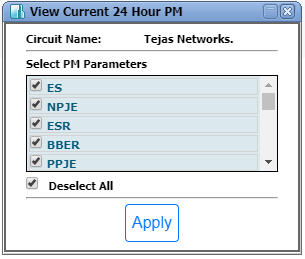
- Select the PM parameters required.
- Click Apply. The current 24Hr PM is displayed.
View Previous 15Min PM
To view the previous 15min PM, do the following steps:
- Click View previous 15Min PM. A dialog box appears.
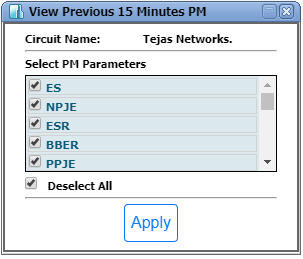
- Select the PM parameters required.
- Click Apply. The previous 15Min PM is displayed.
View Previous 24Hr PM
To view the previous 15min PM, do the following steps:
- Click View previous 24Hr PM. A dialog box appears.
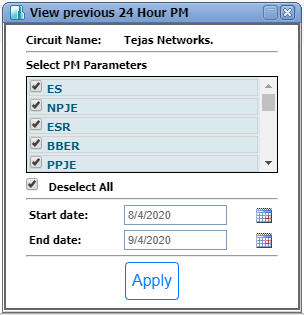
- Select the PM parameters required.
- Specify the Start date and End date.
- Click Apply. The previous 24Hr PM is displayed.