With the email alerting feature, log messages can be sent to one or more email addresses. You must configure information about the network Simple Mail Transport Protocol SMTP) server for email to be successfully sent from the switch.
The pages available from the Email Alerting folder allow you to configure information about what type of log message are sent through email and to what address(es) the messages are emailed.
Use the Email Alert Global Configuration page to configure the common settings for log messages emailed by the switch. To access the Email Alert Global Configuration page, click System > Email Alerts > Email Alert Global Configuration in the navigation menu.
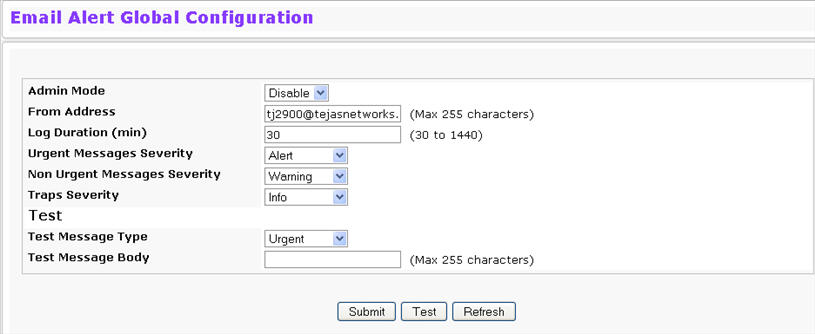
Email Alert Global Configuration Fields
Field |
Description |
|---|---|
Admin Mode |
Admin Mode Administratively enables or disables the email alerting feature. |
From Address |
Specifies the email address of the sender (the switch). |
Log Duration |
This duration in minutes determines how frequently the non critical messages are sent to the SMTP Server. |
Urgent Messages Severity |
Configures the severity level for log messages that are considered to be urgent. Messages in this category are sent immediately. The security level you select and all higher levels are urgent:
|
Non Urgent Messages Severity |
Configures the severity level for log messages that are considered to be nonurgent. Messages in this category are collected and sent in a digest form at the time interval specified by the Log Duration field. The security level you select and all levels up to, but not including the lowest Urgent level are considered nonurgent. Messages below the security level you specify are not sent via email. See the Urgent Message field description for information about the security levels. |
Traps Severity |
Configures the severity level for trap log messages. See the Urgent Message field description for information about the security levels. |
Test Message Type |
Configures the message type for testing email alert functionality. |
Test Message Body |
Configures the message body for testing email alert functionality. |
If you make any changes to the page, click Submit to apply the change to the system. After configuring all email alert settings, click Test to send a test message to the configured address(es).
Use the Email Alert Server Configuration page to configure information about up to three SMTP (mail) servers on the network that can handle email alerts sent from the switch. To access the Email Alert Server Configuration page, click System > Email Alerts > Email Alert Server Configuration in the navigation menu.
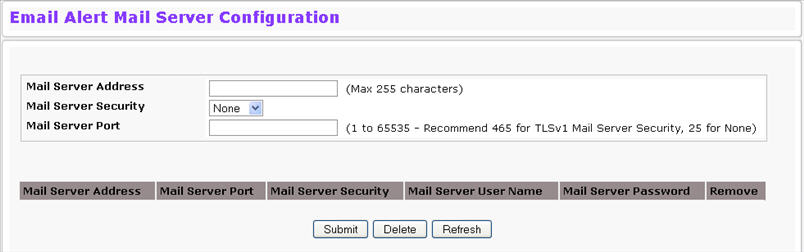
Email Alert Server Configuration Fields
Field |
Description |
|---|---|
Mail Server Address |
Specify the IP address or hostname of the SMTP server on the network. |
Mail Server Port |
Specifies the Mail Server Port. The valid values are 465 for TLSv1 (SMTP over SSL) and 25 for SMTP. |
Mail Server Security |
Specify whether to use TLSv1 (SMTP over SSL) or no security for authentication with the mail server. |
Mail Server User Name |
This field displays only if the security is TLSv1. Enter the username required for to access the mail server. |
Mail Server Password |
This field displays only if the security is TLSv1. Specify the password to associate with the username configured in the previous field. |
If you make any changes to the page, click Submit to apply the change to the system. To remove a configured SMTP server, select the Remove checkbox and click Delete.
Use the Email Alert Statistics page to view information about email alerts sent from the switch. To access the Email Alert Statistics page, click System > Email Alerts > Email Alert Statistics in the navigation menu.
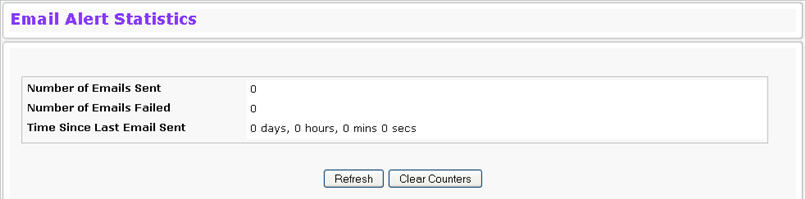
Email Alert Statistics Fields
Field |
Description |
|---|---|
Number of Emails Sent |
Displays the number of email alert messages sent since last reset. |
Number of Emails Failed |
Displays the number of email alert messages that were unable to be sent since last reset. |
Time Since Last Email Sent |
Time that has passed since the last email alert message was sent successfully. |
To update the page with the most current information, click Refresh. To reset the values on the page to zero, click Clear Counters.
Use the Email Alert Subject Configuration page to configure the subject line of the email alert messages sent from the switch. To access the Email Alert Subject Configuration page, click System > Email Alerts > Email Alert Subject Configuration in the navigation menu.
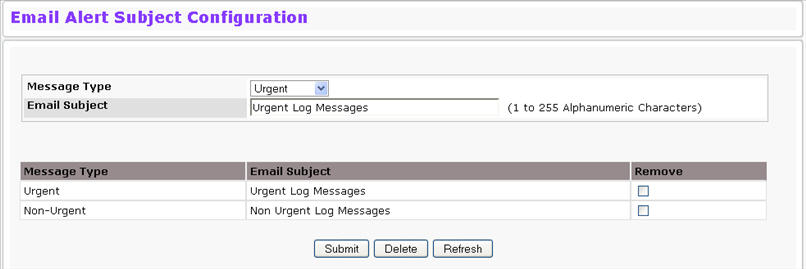
Email Alert Subject Configuration Fields
Field |
Description |
|---|---|
Message Type |
Select the appropriate option to configure the subject line of Urgent messages or Nonurgent messages. |
Email Subject |
Specify the text to be displayed in the subject of the email alert message. |
If you make any changes to the page, click Submit to apply the change to the system. To remove a configured Email Subject, select the Remove checkbox associated with the entry and click Delete.
Use the Email Alert to Address Configuration page to configure the email address to which alert messages are sent. To access the Email Alert to Address Configuration page, click System > Email Alerts > Email Alert to Address Configuration in the navigation menu.
Email Alert to Address Configuration Fields
Field |
Description |
|---|---|
Message Type |
Select the appropriate option to configure email address where urgent messages or non-urgent messages are sent. |
To Address |
Specify the email address to which the selected type of messages are sent. |
If you make any changes to the page, click Submit to apply the change to the system. To remove a configured Email Address , select the Remove checkbox associated with the entry and click Delete.