DHCP is generally used between clients and servers for the purpose of assigning IP addresses, gateways, and other networking definitions such as DNS, NTP, and/or SIP parameters. The DHCP Server folder contains links to web pages that define and display DHCP parameters and data.
Use the Global Configuration page to configure DHCP global parameters.
To display the page, click System > DHCP Server > Global Configuration in the navigation menu.
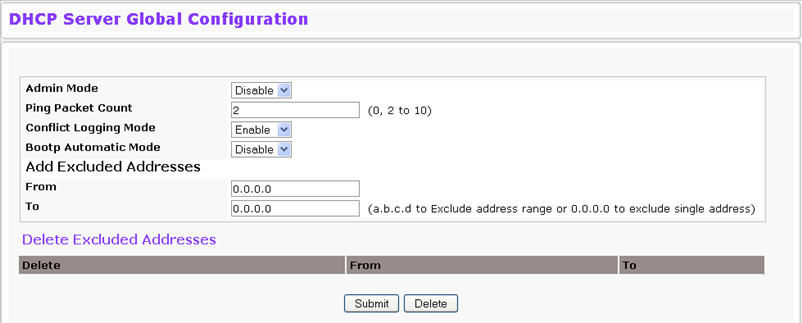
DHCP Server Global Configuration Fields
Specification |
Range |
|---|---|
Admin Mode |
Enables or disables DHCP server operation on the switch. The default value is Disable. |
Ping Packet Count |
Specifies the number of packets a server sends to a Pool address to check for duplication as part of a ping operation. Default value is 2. The valid range is (0, 2 to 10). Setting the value to 0 disables the function. |
Conflict Logging Mode |
Specifies whether to enable or disable conflict logging on a DHCP Server. The default value is Enable. |
Bootp Automatic Mode |
Specifies whether to enable or disable Bootp for dynamic pools |
Enable |
Allows the allocation of the addresses in the automatic address pool to the BootP client. |
Disable |
Does not use the automatic address pool addresses for BootP clients. This is the default value. |
Add Excluded Addresses |
Use the From and To fields to specify the IP addresses that the server should not assign to the client. If you want to exclude a range of addresses, set the range boundaries. |
From |
To exclude an address range, specify the low address in the range.To specify a single address to exclude, enter the address in the From field and leave the To field at the default value of 0.0.0.0. |
To |
To exclude an address range, specify the high address in the range. To exclude a single address, do not enter a value in this field. |
Delete Excluded Addresses |
After you add excluded addresses, they appear below this field title. Each address or address range has a check box next to it. |
Use the DHCP Pool Configuration page to create the pools of addresses that can be assigned by the server. To access the Pool Configuration page, click System > DHCP Server > Pool Configuration in the navigation menu.
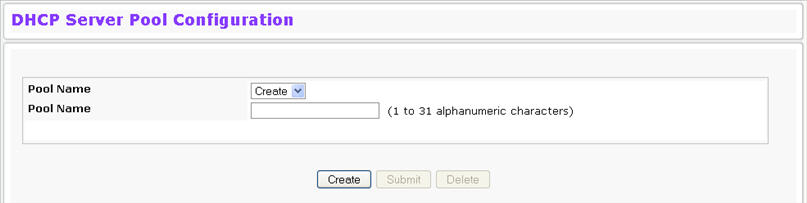
Pool Configuration Fields
Field |
Description |
|---|---|
Pool Name |
For a user with read/write permission, this field would show names of all the existing pools along with an additional option Create. When the user selects Create, another text box, Pool Name, appears where the user may enter name for the Pool to be created.For a user with read-only permission, this field would show names of the existing pools only. |
Pool Name |
This field appears when the user with read-write permission has selected Create in the Drop Down list against Pool Name. Specifies the Name of the Pool to be created. Pool Name can be up to 31 characters in length. |
You can add up to eight addresses in the Default Router Addresses, DNS Server Addresses, NetBIOS name Server Addresses and IP Address Value fields. If you select Automatic or Manual from the Type of Binding drop-down menu, the screen refreshes and a slightly different set of fields appears.
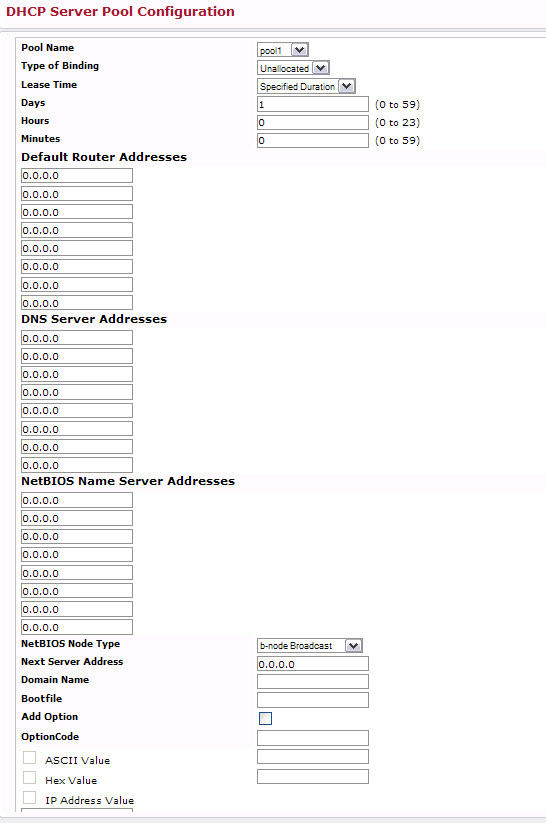
Pool Configuration Fields
Field |
Description |
|---|---|
Pool Name |
For a user with read/write permission, this field would show names of all the existing pools along with an additional option Create. When the user selects Create, another text box, Pool Name, appears where the user may enter name for the Pool to be created.For a user with read-only permission, this field would show names of the existing pools only. |
Pool Name |
This field appears when the user with read-write permission has selected Create in the Drop Down list against Pool Name. Specifies the Name of the Pool to be created. Pool Name can be up to 31 characters in length. |
Type of Binding |
Specifies the type of binding for the pool.
|
Network Number |
If you specify Dynamic as the type of binding, this field appears. Specifies the network number (host bits) for a DHCP address of a dynamic pool. |
Network Mask |
For dynamic bindings, this field specifies the subnet mask for a DHCP address of a dynamic pool. You can enter a value in Network Mask or Prefix Length to specify the subnet mask, but do not enter a value in both fields. |
Prefix Length |
For dynamic bindings, this field specifies the subnet number for a DHCP address of a dynamic pool. You can enter a value in Network Mask or Prefix Length to specify the subnet mask, but do not enter a value in both fields. The valid range is 0 to 32. |
Client Name |
For manual bindings, this field specifies a name for the client to which the DHCP server will statically assign an IP address. This field is optional. |
Hardware Address |
For manual bindings, this field specifies the MAC address of the hardware platform of the DHCP client. |
Hardware Address Type |
For manual bindings, this field specifies the protocol of the hardware platform of the DHCP client. Valid types are ethernet and ieee802. Default value is ethernet. |
Client ID |
For manual bindings, this field specifies the Client Identifier for DHCP manual Pool. |
Host Number |
For manual bindings, this field specifies the IP address to be statically assigned to a DHCP client. The host can be set only if at least one among of Client Identifier or Hardware Address is specified. Deleting Host would delete Client Name, Client ID, Hardware Address for the Manual Pool and set the Pool Type to Unallocated. |
Host Mask |
For manual bindings, this field specifies the subnet mask to be statically assigned to a DHCP client. You can enter a value in Host Mask or Prefix Length to specify the subnet mask, but do not enter a value in both fields. |
Prefix Length |
For manual and dynamic bindings, this field specifies the subnet mask for a manual binding to a DHCP client. You can enter a value in Network Mask or Prefix Length to specify the subnet mask, but do not enter a value in both fields. The valid range is 0 to 32. |
Lease Time |
Specifies the type of lease to assign clients:
|
Days |
For a Specified Duration lease time, this field specifies the number of days for the lease period. The default value is 1, and the valid range is 0-59. |
Hours |
For a Specified Duration lease time, this field specifies the number of hours for the lease period. The default value is 1, and the valid range is 0-1439. |
Minutes |
For a Specified Duration lease time, this field specifies the number of minutes for the lease period. The default value is 1, and the valid range is 0-86399. |
Default Router Addresses |
Specifies the list of default router IP addresses for the pool. You can specify up to eight addresses in order of preference. |
DNS Server Addresses |
Specifies the list of DNS server IP addresses for the pool. You can specify up to eight addresses in order of preference. |
NetBIOS Name Server Addresses |
Specifies the list of NetBIOS name server IP addresses for the pool. You can specify up to eight addresses in order of preference. |
NetBIOS Node Type |
Specifies the NetBIOS node type for DHCP clients:
|
Next Server Address |
Specifies the IP address of the next server in the client’s boot process, such as a TFTP server. |
Domain Name |
Specifies the domain name for a DHCP client. The domain name can be up to 255 characters in length. |
Bootfile |
Specifies the name of the default boot image for a DHCP client. The file name can be up to 128 characters in length. |
Add Options |
The rest of the fields on the page allow you to add and configure DHCP options. |
Code |
Specifies the DHCP option code. The valid range is 1‐254. |
Ascii Value |
Specifies an NVT ASCII character string. |
Hex Value |
Specifies dotted hexadecimal data. Each byte in hexadecimal character strings is 2 hexadecimal digits. Each byte can be separated by a colon or white space. A period separates 2 bytes/4 hexadecimal digits. |
IP Address Values |
Specifies the Option IP addresses. |
Use the Pool Options page to configure DHCP options that the DHCP server can pass to the client. To access the Pool Options page, click System > DHCP Server > Pool Options in the navigation menu.
If no DHCP pools exist, the Pool Options page does not display the fields shown in Figure.
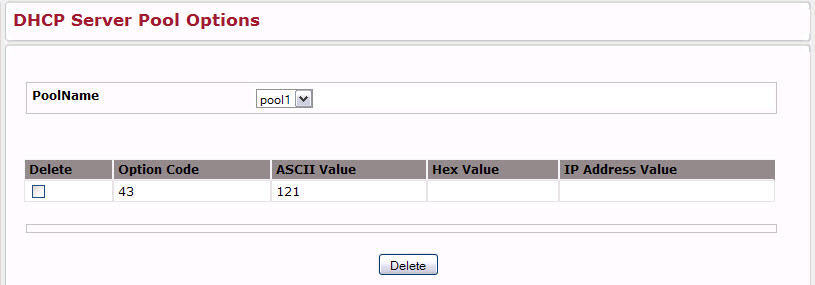
Pool Options Fields
Field |
Description |
|---|---|
Pool Name |
Select the DHCP pool to with the options you want to view or configure. |
Option Code |
Displays the DHCP option code configured for the selected Pool. |
Option Type |
Specifies the type of option associated with the option code configured for the selected pool. The possible values are as follows:
|
ASCII Value |
Shows the Option ASCII Value for the selected pool. |
Hex Value |
Shows the Option Hex Value for the selected pool. |
IP Address Value |
Shows the Option IP Address Value for the selected pool. |
Delete Option Code |
To delete an option code for the selected Pool, enter the option code in the folder and click Delete. This button is not visible to a user with read‐only permission. |
Use the Reset Configuration page to clear IP address bindings between that the DHCP server assigned to the client. To access the Reset Configuration page, click System > DHCP Server > Reset Configuration in the navigation menu.

Reset Configuration Fields
Field |
Description |
|---|---|
Clear |
Specifies what to clear from the DHCP server database:
|
Clear IP Address |
If you select Specific Dynamic Bindings or Specific Address Conflicts from the Clear field, the screen refreshes and the Clear IP Address field appears. Enter the specific IP address to clear from the DHCP server. |
After you select the bindings or conflicts to clear and, if necessary, enter the specific IP address, click Clear to remove the binding from the DHCP server.
Use the Bindings Information page to view information about the IP address bindings in the DHCP server database. To access the Bindings Information page, click System > DHCP Server > Bindings Information in the navigation menu.
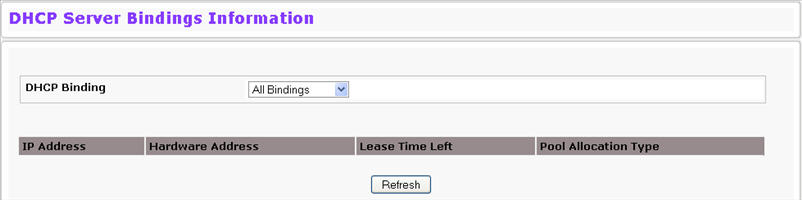
Bindings Information Fields
Field |
Description |
|---|---|
DHCP Binding |
Select the bindings to display:
|
Binding IP Address |
Specify the IP address for which you want to view binding information. This field is only available if you select Specific Binding from the DHCP Binding field. |
IP Address |
Displays the client IP address. |
Hardware Address |
Displays the client MAC address |
Lease Time |
Shows the remaining time left in the lease in Days, Hours and Minutes dd:hh:mm format. |
Type |
Shows the type of binding, which is dynamic or manual. |
If you change any settings, click Submit to apply the changes to the system.
Use the DHCP Server Statistics page to view information about the DHCP server bindings and messages. To access the Server Statistics page, click System > DHCP Server > Server Statistics in the navigation menu.
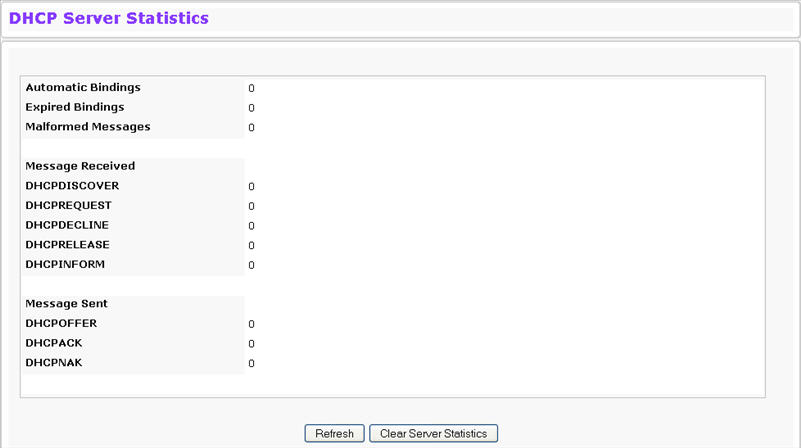
Server Statistics Fields
Field |
Description |
|---|---|
Automatic Bindings |
Shows the number of automatic bindings on the DHCP server. |
Expired Bindings |
Shows the number of expired bindings on the DHCP server. |
Malformed Messages |
Shows the number of the malformed messages. |
DHCPDISCOVER |
Shows the number of DHCPDISCOVER messages received by the DHCP server. |
DHCPREQUEST |
Shows the number of DHCPREQUEST messages received by the DHCP server. |
DHCPDECLINE |
Shows the number of DHCPDECLINE messages received by the DHCP server. |
DHCPRELEASE |
Shows the number of DHCPRELEASE messages received by the DHCP server. |
DHCPINFORM |
Shows the number of DHCPINFORM messages received by the DHCP server. |
DHCPOFFER |
Shows the number of DHCPOFFER messages sent by the DHCP server. |
DHCPACK |
Shows the number of DHCPACK messages sent by the DHCP server. |
DHCPNAK |
Shows the number of DHCPNAK messages sent by the DHCP server. |
Use the Conflicts Information page to view information on hosts that have address conflicts; iwhen the same IP address is assigned to two or more devices on the network. To access the Conflicts Information page, click System > DHCP Server > Conflicts Information in the navigation menu.
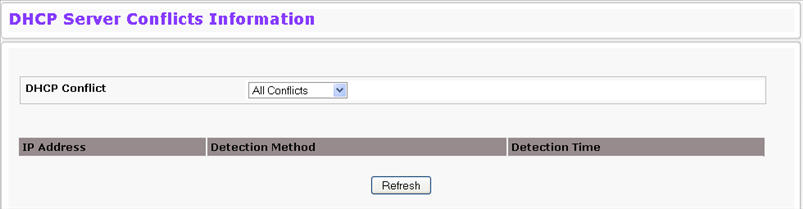
Conflicts Information Fields
Field |
Description |
|---|---|
DHCP Conflicts |
Select the DHCP conflicts to display:
|
Conflict IP Address |
Specify the IP address for which you want to view conflict information. This field is only available if you select Specific Conflicts from the DHCP Conflict field. |
IP Address |
Displays the client IP address. |
Detection Method |
Specifies the manner in which the IP address of the hosts were found on the DHCP server. |
Detection Time |
Specifies the time when the conflict was dete cted in N days NNh:NNm:NNs format with respect to the system up time. |