The pages in the Trap Manager folder allow you to view and configure information about SNMP traps the system generates.
Use the Trap Flags page to enable or disable traps the switch can send to an SNMP manager. When the condition identified by an active trap is encountered by the switch, a trap message is sent to any enabled SNMP Trap Receivers, and a message is written to the trap log. To access the Trap Flags page, click System > Trap Manager > Trap Flags.
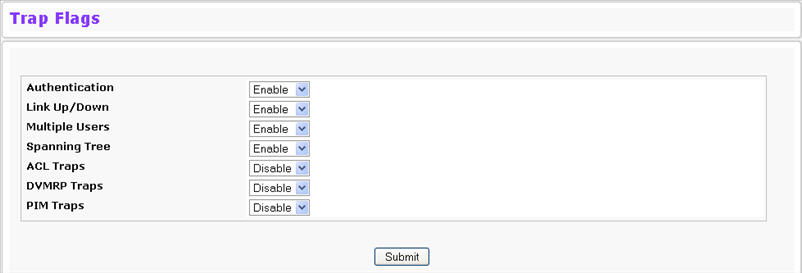
The fields available on the Trap Flags page depends on the packages installed on your system.
Trap Flags Configuration Fields
Field |
Description |
|---|---|
Authentication |
Enable or disable activation of authentication failure traps by selecting the corresponding line on the pulldown entry field. The factory default is enabled. |
Link Up/Down |
Enable or disable activation of link status traps by selecting the corresponding line on the pull down entry field. The factory default is enabled. |
Multiple Users |
Enable or disable activation of multiple user traps by selecting the corresponding line on the pulldown entry field. The factory default is enabled. This trap is triggered when the same user ID is logged into the switch more than once at the same time (either via telnet or the serial port). |
Spanning Tree |
Enable or disable activation of spanning tree traps by selecting the corresponding line on the pulldown entry field. The factory default is enabled. |
ACL Traps |
Enable or disable activation of ACL traps by selecting the corresponding line on the pulldown entry field. The factory default is disabled. |
DVMRP Traps |
Distance Vector Multicast Routing Protocol (DVMRP) traps is an interior gateway protocol that supports operations within an autonomous system. |
PIM Traps |
Enable or disable activation of PIM traps by selecting the corresponding line on the pulldown entry field. The factory default is enabled. If your system does not support Multicast, this field is not available. |
Use the Trap Log page to view the entries in the trap log. To access the Trap Log page, click System > Trap Manager > Trap Log in the navigation menu.
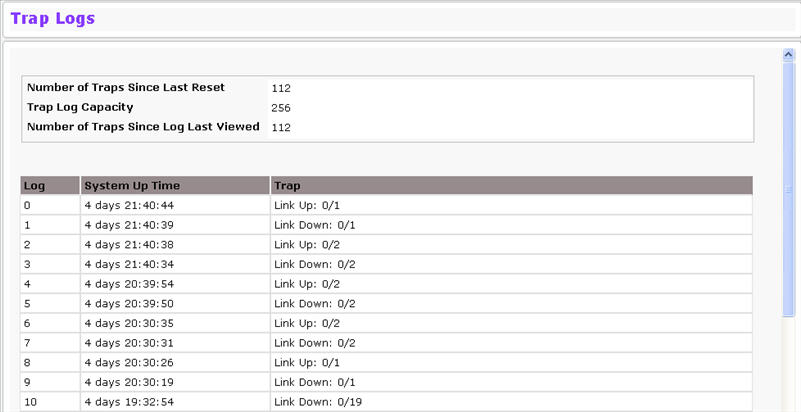
Trap Log Fields
Field |
Description |
|---|---|
Number of Traps Since Last Reset |
The number of traps generated since the trap log entries were last cleared. |
Trap Log Capacity |
The maximum number of traps stored in the log. If the number of traps exceeds the capacity, the entries will overwrite the oldest entries. |
Number of Traps Since Log Last Viewed |
The number of traps that have occurred since the traps were last displayed. Displaying the traps by any method (terminal interface display, Web display, upload file from switch, etc.) will cause this counter to be cleared to 0. |
Log |
The sequence number of this trap. |
System Up Time |
The time at which this trap occurred, expressed in days, hours, minutes and seconds since the last reboot of the switch. |
Trap |
Displays the information identifying the trap. |
Click Clear Log to clear all entries in the log. Subsequent displays of the log will only show new log entries.