You can use these pages to configure time ranges to use in time‐based access control list (ACL) rules. Timebased ACLs allow one or more rules within an ACL to be based on a periodic or absolute time. Each ACL rule within an ACL except for the implicit deny all rule can be configured to be active and operational only during a specific time period. The time range pages allow you to define specific times of the day and week in order to implement time‐based ACLs. The time range is identified by a name and can then be referenced by an ACL rule defined with in an ACL.
Use this page to create a named time range. Each time range can consist of one absolute time entry and/or one or more periodic time entries.
To access this page, click System > Time Range > Configuration.
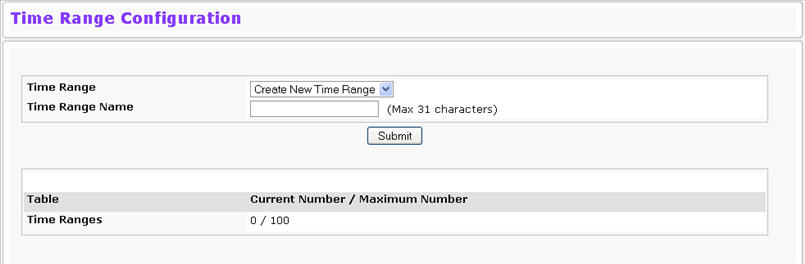
Time Range Configuration
Field |
Description |
|---|---|
Time Range |
To create a new time range, select Create New Time Range from the menu and specify the name in the following field. To delete an existing time range, select its name and click Delete. |
Time Range Name |
When creating a new time range, specify the name, which may include alphabetic, numeric, dash, underscore or space characters only. The name must start with an alphabetic character and can contain up to 31 characters. |
Current Number/Maximum Number |
Displays the current number of time ranges configured on the switch and the maximum number of time ranges that can be configured. |
Use this page to view summary information about configured time ranges. To access this page, click System > Time Range > Summary.

Time Range Summary
Field |
Description |
|---|---|
Time Range Name |
Identifies the user‐configured name of the time range. |
Time Range Status |
Shows whether the time range is active or inactive. A time range is inactive if the current day and time does not fall within the time entry specified in the time range. |
Periodic Entry Count |
Shows the number of periodic entries configured for the time range. |
Absolute Entry |
Shows whether an absolute entry is configured for the time range. |
Use this page to configure periodic and absolute time range entries and add them to named time ranges.
NOTE: The time range entries use the system time for the time periods in which they take effect. Make sure you configure the SNTP server settings so that the SNTP client on the switch can obtain the correct date and time from the server.
To access this page, click System > Time Range > Time Range Entry Configuration.
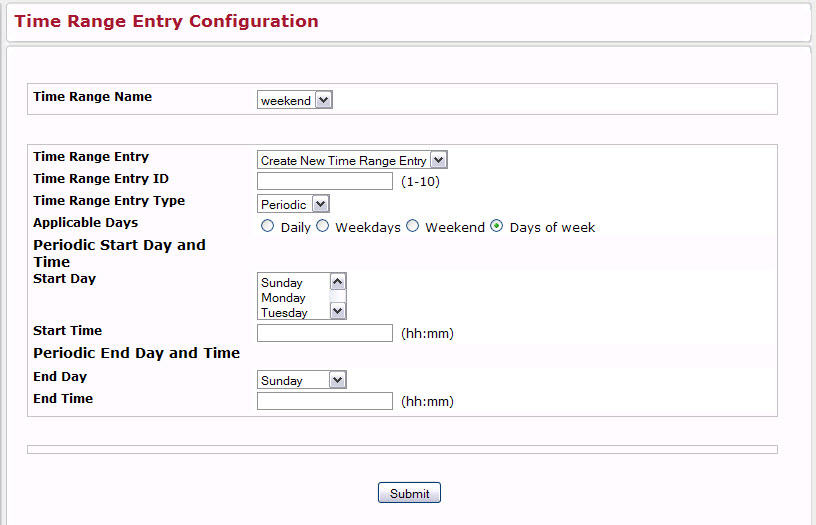
Time Range Entry Configuration
Field |
Description |
|---|---|
Time Range Name |
Select the name of the time range to which you want to add a time range entry. |
Time Range Entry |
Select Create New Time Range Entry to add a new entry to a time range. To view or delete an existing time range entry, select its ID from the menu. |
Time Range Entry ID |
When creating a new time range entry, assign a unique ID number from 1–10. This field does not appear if the entry has already been configured. |
Time Range Entry Type |
Specifies whether the entry is periodic or absolute. A periodic entry occurs at the same time every day or on one or more days of the week. An absolute entry does not repeat. |
Periodic Time Range Entry |
|
Applicable Days |
Specify the day(s) when the time entry occurs:
|
Start Day |
(Periodic Days of Week only) Select the day the time range entry starts. To select multiple days, hold the CTRL key and click the days. |
Start Time |
Specify the time when the entry begins. The time is based on a 24‐hour clock. |
End Day |
(Periodic Days of Week only) Select the day the time range entry ends. |
End Time |
Specify the time when the entry ends. The time is based on a 24‐hour clock. |
Absolute Time Range Entry |
|
Absolute Start Date and Time |
Select the check box to configure the date and time when the time range entry begins. |
Start Month |
Select the month when the time entry begins. |
Start Date |
Select the day of the month when the time entry begins. |
Start Year |
Select the year when the time entry begins. |
Start Time |
Specify the time when the entry begins. The time is based on a 24‐hour clock. |
Absolute End Date and Time |
Select the check box to configure the date and time when the time range entry ends. |
End Month |
Select the month when the time entry ends. |
End Date |
Select the day of the month when the time entry ends. |
End Year |
Select the year when the time entry ends. |
End Time |
Specify the time when the entry ends. The time is based on a 24‐hour clock. |
Click Submit to create the time range entry. Configuration changes take effect immediately. These changes will not be retained across a power cycle unless a save is performed.