You can use these pages to configure information about DNS servers the network uses and how the switch/router operates as a DNS client.
Use this page to configure global DNS settings and to view DNS client status information. To access this page, click System > DNS > Global Configuration.
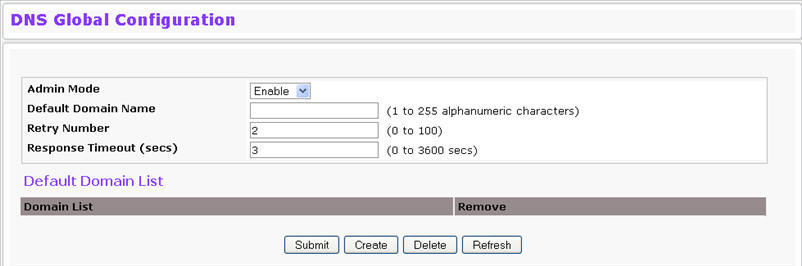
DNS Global Configuration Fields
Field |
Description |
|---|---|
Admin Mode |
Select Enable or Disable from the pulldown menu to set the administrative status of DNS Client. The default is Disable. |
Default Domain Name |
Enter the default domain name for DNS client messages. The name should be no longer than 255 characters. When the system is performing a lookup on an unqualified hostname, this field is provided as the domain name. By default, no default domain name is configured in the system. |
Retry Number |
Enter the number of times to retry sending DNS queries. The valid values are from 0 to 100. The default value is 2. |
Response Timeout |
Enter the number of seconds to allow a DNS server to respond to a request before issuing a retry. Valid values are 0 to 3600. The default value is 3. |
Domain List |
Enter a domain list to define the domain to use when performing a lookup on an unqualified hostname. Each name must be no more than 256 characters. Multiple default domain names can be configured using the default domain name list. If there is no domain list, the default domain name configured is used. |
Use this page to configure information about DNS servers that the router will use. The order in which you create them determines their precedence; DNS requests will go to the higher precedence server first. If that server is unavailable or does not respond in the configured response time, then the request goes to the server with the next highest precedence. To access this page, click System > DNS > Server Configuration.
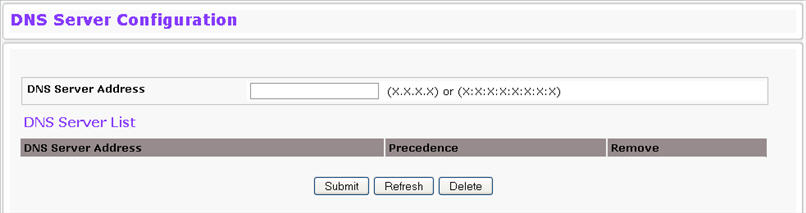
DNS Server Configuration Fields
Field |
Description |
|---|---|
DNS Server Address |
To add a new DNS server to the list, enter the DNS server IPv4 or IPv6 address in numeric notation. |
Precedence |
Shows the precedence value of the server that determines which server is contacted first; a lower number indicates has higher precedence. |
Use this page to configure DNS host names for hosts on the network and to view dynamic DNS entries. The host names are associated with IPv4 or IPv6 addresses on the network, which are statically assigned to particular hosts. To access this page, click System > DNS > HostName IP Mapping Summary in the menu.
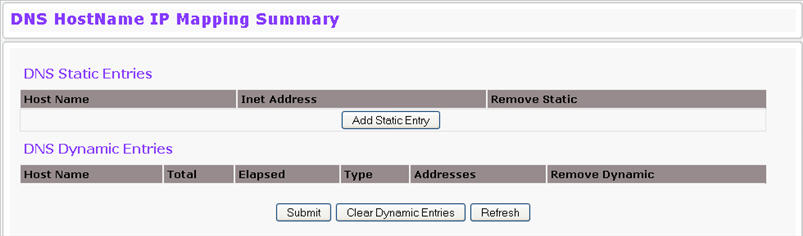
DNS Host Name IP Mapping Summary Fields
Field |
Description |
|---|---|
DNS Static Entries |
|
Host Name |
The host name of the static entry. |
Inet Address |
The IP4 or IPv6 address of the static entry. |
Remove |
Select to remove a Host Name IP Mapping entry from the Host Name IP Mapping list. |
DNS Dynamic Entries |
|
Host Name |
The host name of the dynamic entry. |
Total |
The total time of the dynamic entry |
Elapsed |
The elapsed time of the dynamic entry. |
Type |
The type of the dynamic entry. |
Addresses |
The IP4 or IPv6 address of the dynamic entry. |
Remove |
Select to remove a Host Name IP Mapping entry from the Host Name IP Mapping list. |
The page includes the following command buttons:
If you click Add Static Entry, the DNS Host Name IP Mapping Configuration page appears.
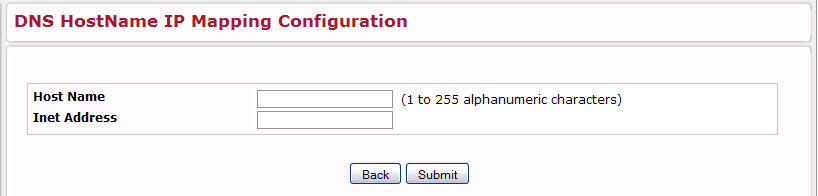
DNS Host Name Mapping Configuration Fields
Field |
Description |
|---|---|
Host Name |
Enter the host name to assign to the static entry. |
Inet Address |
Enter the IP4 or IPv6 address associated with the host name. |
The page includes the following command buttons: