Power over Ethernet (PoE) is an interface level feature supporting delivery of power along with data to the connected devices known as Powered Device (PD).
The IEEE 802.3af PoE standard provides up to 15.4W of power on each port. But only 12.95W is assured to be available at the powered device as some power is dissipated in the cable as overhead.
The IEEE 802.3at standard, also known as PoE+ or PoE plus provides up to 30W of power on the ports, allowing devices that require more than 15.4W to power on when connected to the PoE+ ports. But only 25.5W is assured to be available at the powered device.
TejNOS-EN supports both PoE and PoE+ where the port PoE mode at an interface can be set to either PoE or PoE+.
PoE Summary
To access the PoE summary page, click System > PoE > Summary in the navigation menu.
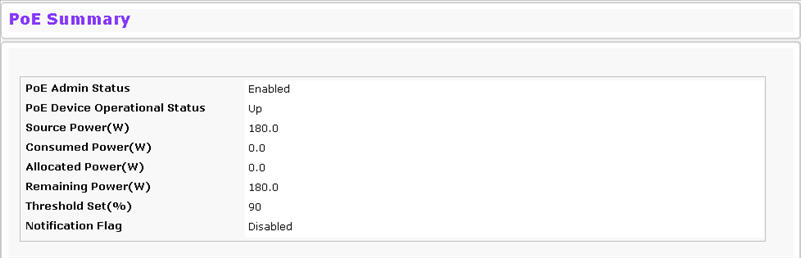
PoE Summary Fields
Field |
Description |
|---|---|
PoE Admin Status |
Displays whether the PoE feature has been enabled or disabled. |
PoE Device Operational Status |
Displays whether the PoE operation is active or not on node. |
Source Power (W) |
Displays the total source power in terms of watts reserved for PoE in the switch. |
Consumed Power (W) |
Displays the total power being consumed by the PoE powered devices. |
Allocated Power (W) |
Displays the total of all power allocated on each PoE depending on the class of device connected. |
Remaining Power (W) |
Displays the remaining power available at switch in terms of watts. |
Threshold Set (%) |
Displays the threshold level set (in terms of percentage) for notification alert to the user. |
Notification Flag |
Displays whether notification alerts are enabled or disabled. |
PoE Global Configuration
To access the PoE configuration page, click System > PoE > Global Configuration in the navigation menu
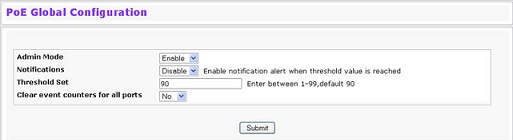
PoE Global Configuration Fields
Field |
Description |
|---|---|
Admin Mode |
Allows you to enable or disable the PoE feature over the switch. |
Notifications |
Allows you to enable or disable the notification alert when threshold is reached. |
Threshold Set |
Set threshold for notification alerts. |
Clear event counters for all ports |
Clear all counters on all ports. |
Click Submit to apply the changes to the system. You must perform a save to make the changes persist across a reboot.
PoE Interface Configuration
To access the configuration page, click System > PoE > Interface Configuration in the navigation menu.
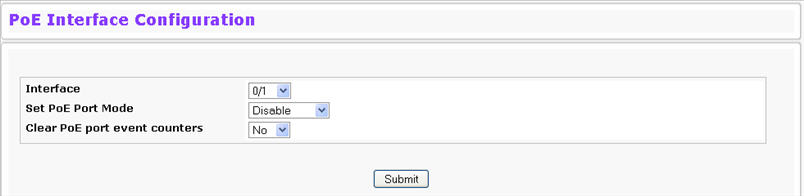
PoE Interface Configuration Fields
Field |
Description |
|---|---|
Interface |
Select a port from the drop down list. |
Set PoE Port Mode |
Allows you to enable or disable the PoE mode on port selected. The user can enable either PoE or PoE+ as desired by selecting 'PoE Enable' or 'PoE+ Enable' option respectively. |
Clear PoE pert event counters |
Clear counters on the port selected. |
Click Submit to apply the changes to the system. You must perform a save to make the changes persist across a reboot.
PoE Interface Summary
To access the summary page, click System > PoE > Interface Summary in the navigation menu.
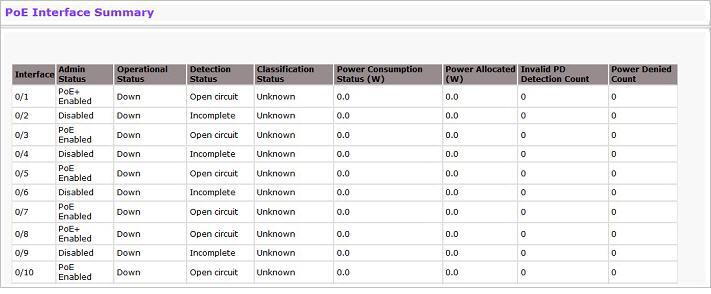
PoE Interface Summary Fields
Field |
Description |
|---|---|
Interface |
Displays the Port number. |
Admin Status |
Displays the whether the PoE admin status is Disabled or PoE Enabled or PoE+ Enabled on the interface. |
Operational Status |
Displays the PoE operational status on the port as any one of the following:
|
Detection Status |
Displays the PD connected detection status. |
Classification Status |
Displays the classification status of PD on its signature. |
Power Consumption Status |
Displays the power being consumed on the port for PoE operation. |
Power Allocated |
Displays the power allocated to the port depending on the PD connected. |
Invalid PD Detection |
Displays the number of times an invalid PD is connected to the port. |
Power Denied Count |
Displays the number of times power is denied on port due to lack of source. |