Perform the steps given below to edit the laser details. This procedure is explained with HCPSLine22 card as a reference.
OR
Click System > Node slot view in the navigation pane. The Node slot view preview pane is displayed. Click on HCPSLine22 card.
NOTE: Editing Laser details is dependent on the SFP/XFP used. If a user has a normal 10km 1310nm SFP, only Laser Status and ALS Mode parameters are displayed. If the user has DWDM Tunable XFP then, additional parameters namely Laser Frequency (THz), Laser Wavelength (nm), Receive Decision Threshold, and Is Dither enabled are also displayed.
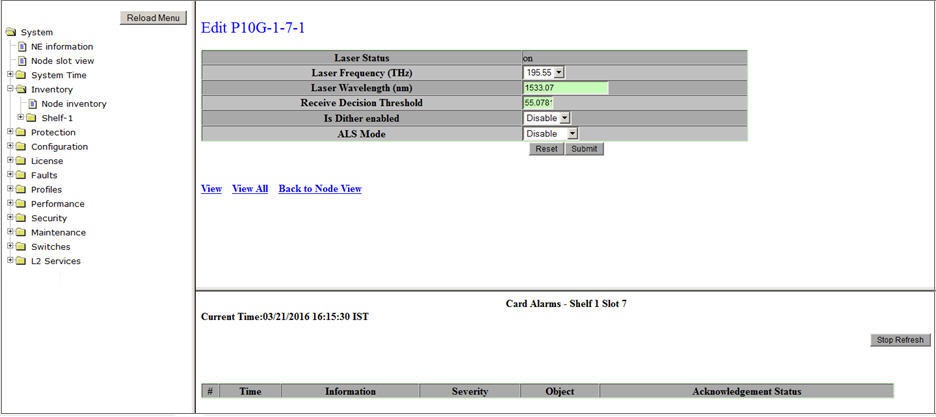
A click on Back link will direct you to the Edit preview pane.
Editable Laser parameters
Parameter |
Description |
Default Value |
Acceptable Values |
|---|---|---|---|
Laser Status |
Displays the status of the laser. |
on |
-- |
Laser Frequency (THz) |
Allows you to select the operating frequency of the laser in the transceiver. |
-- |
192.00 to 195.95 with 50Ghz spacing |
Laser Wavelength (nm) |
Displays the laser wavelength as per Laser Frequency value selected. The default value of this parameter is set as per the 'Laser Frequency' selected. |
-- |
1561 to 1529nm |
Receive Decision Threshold |
Allows you to enter the decision threshold value which is required to identify the bit format of the received signal. |
50 |
1 to 100 |
Is Dither Supported |
Select the option suitable for Dither support.
|
Disable |
|
ALS Mode |
Select the value based on the requirement.
|
Disable |
|
NOTE: The user can also edit laser details of the desired SFP/XFP by selecting the required card from the Shelf-1 sub-menu under Inventory in the navigation pane.
Manual Laser Test link is available only when the ALS is configured in 'Manual' mode. When ALS is configured in manual mode and LOS is detected on port, then in the next refresh, ALS manual command link will appear in the WUI.
You can reach to this link by clicking on Laser hyperlink on the Provision Interface - STM page. Clicking on this link will take you to a new page where you can issue a Manual Restart or a Manual Restart Test command.