After jacking-in a HCPSLine08 card into the system, the card configuration has to be performed followed by port configuration; the procedures for which are covered below.
Viewing Card Details
Perform the steps given below to view the HCPSLine08 card details.
OR
Click System > Node slot view in the navigation pane. The Node slot view preview pane is displayed. Click on HCPSLine08 card.
Ports link direct you to Ports on Card Shelf :1 Slot: <number> preview pane which displays the details of ports on the card.
Configure Card link directs you to Card configuration - HCPSLine08-1-<slot number> preview pane where you can configure the card mode.
Ports Configuration link directs you to Ports Configuration - HCPSLine08-1-<slot number> preview pane. This link is displayed only when the card is configured in 'OTN FlexiCard' or 'IntraCard TRANSPONDER/MUXPONDER' mode.
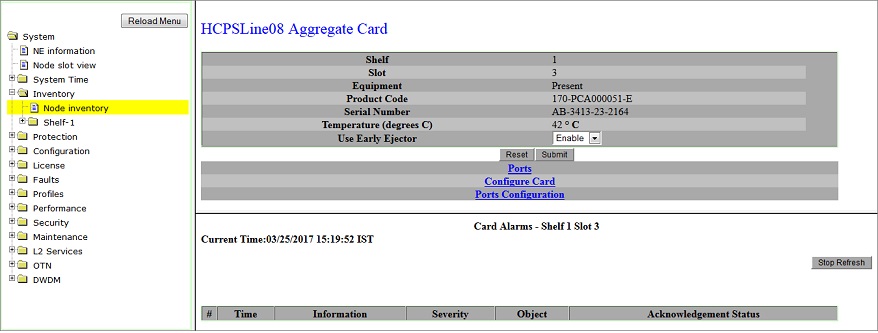
Card Configuration
On fresh jack-in, the HCPSLine08 card will be in 'NONE' mode by default. Perform the steps given below to configure the card in desired mode.
OR
Click System > Node slot view in the navigation pane. The Node slot view preview pane is displayed. Click on HCPSLine08 card.
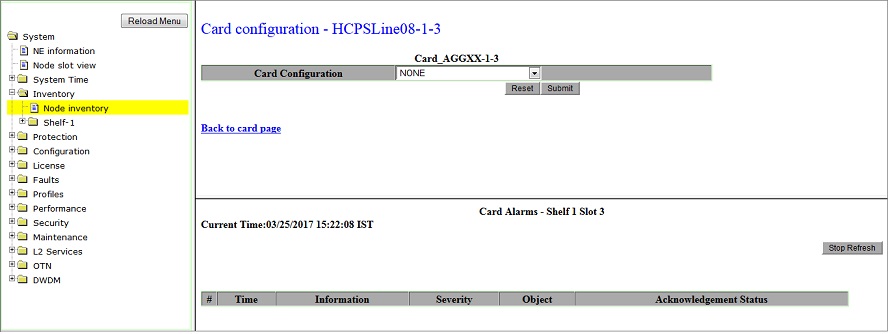
Back link will direct you to HCPSLine08 Aggregate Card preview pane.
NOTE: HCPSLine08 card configuration can be also be performed from Shelf-1 sub-menu under Inventory in the navigation pane.
Card Configuration mode- HCPSLine08 Card
Parameter |
Description |
|
|---|---|---|
Card Configuration |
Select the desired card configuration mode from the options displayed in the drop down menu. |
|
NONE |
Default mode when the card is initially jacked-in to the node. |
|
OTN FlexiCard |
On selection of this option, the user can perform OTN provisioning on the node, including inter-card ODU connections with OTU4 port of another Line card in the node. This mode is supported with HCPXCC04 cross-connect card in the system. NOTE: The mode is not supported in this product release. |
|
SDH GATEWAY Card |
The card is configured in SDH mode with 2xSTM-64 and 8XSTM-16 ports. |
|
SDH FEC Card |
On selection of this option, FEC is enabled on the card. This option is configurable only when the FEC license is enabled on the node. This option is not applicable to HCPSLine08 card. NOTE: This mode is not applicable to HSCPSLine08 card. |
|
InterCard TRANS/MUXPONDER |
The mode is not supported in this product release. |
|
IntraCard TRANS/MUXPONDER |
Allows creation of intra port connections between ports on the same card on the same shelf. |
|
Port Configuration
After configuring the HCPSLine08 card mode, the Add/Drop ports on the card have to be configured.
OR
Click System > Node slot view in the navigation pane. The Node slot view preview pane is displayed. Click on HCPSLine08 card.
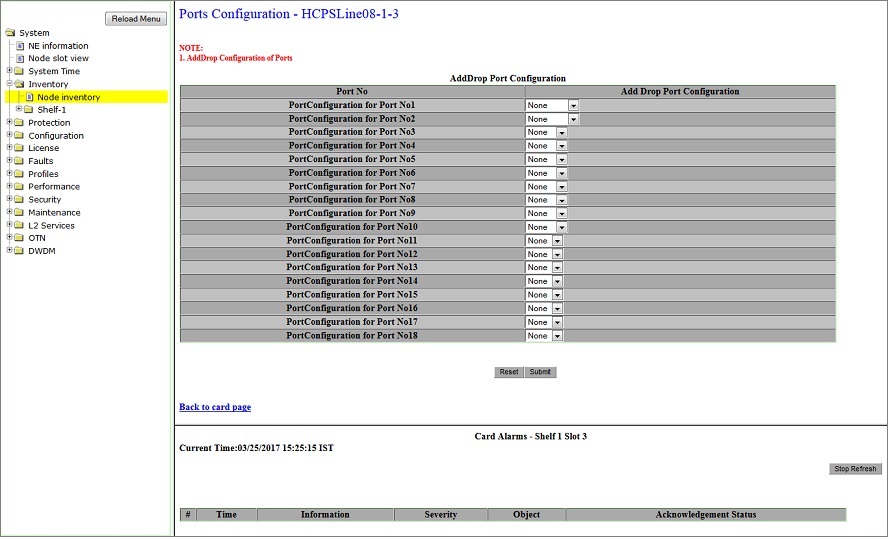
NOTE: Only one port can be configured at a time.
Back to card page link will direct you to HCPSLine08 Aggregate Card preview pane.
AddDrop Port Configuration- HCPSLine08 Card
Parameter |
Description |
|---|---|
AddDrop Port Configuration |
|
PortConfiguration for Port No# (where # indicates port numbers from 1 to 18 on HCPSLine08 card) |
Select the desired port configuration for individual ports from the options in the drop down list. "IntraCard TRANS/MUXPONDER" mode Port configuration options supported are:
|
A One-to-One port mapping exists for ports P3 to P18 where port supports either 1.25G capacity on individual port or a combined capacity of 2.5G on two One-to-One mapped ports. The One-to-One mapping of ports is shown in the Figure below. |
|