After jacking-in HCPSLine22 card into the system, the card configuration has to be performed followed by port configuration; procedures for which are covered below. HCPSLine22 card is supported on HCPXCC04 cross-connect card.
Viewing Card Details
Perform the steps given below to view the HCPSLine22 card details.
OR
Click System > Node slot view in the navigation pane. The Node slot view preview pane is displayed. Click on HCPSLine22 card.
Ports link will direct you to Ports on Card Shelf :1 Slot: <number> preview pane which displays the details of ports on the card.
Configure Card link will direct you to AGGNX100G Card configuration - HCPSLine22-1-<slot number> preview pane where you can configure the card mode.
Ports Configuration link will direct you to AGGNX100G Ports Configuration - HCPSLine22-1-<slot number> preview pane where you can configure the add/drop ports on the card.
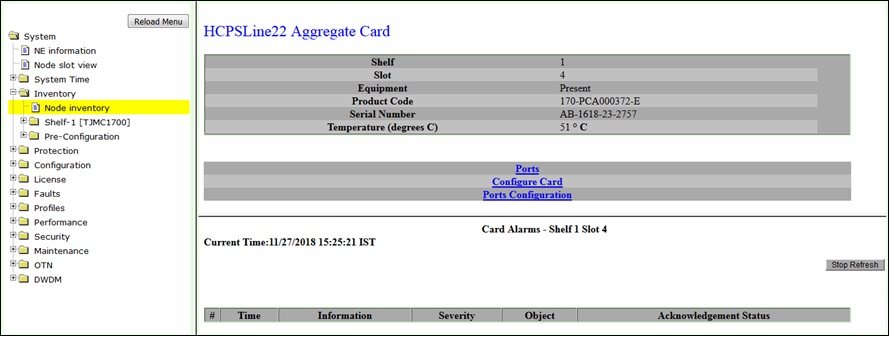
Card Configuration
On fresh jack-in, the HCPSLine22 card will be in 'NONE' mode by default. Perform the steps given below to configure the card in desired mode.
OR
Click System > Node slot view in the navigation pane. The Node slot view preview pane is displayed. Click on HCPSLine22 card.
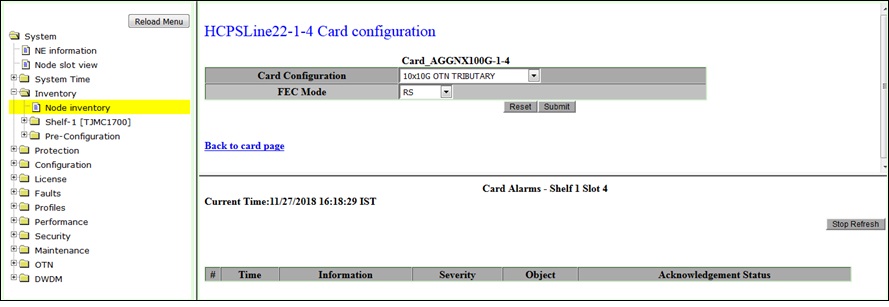
Back link will direct you to AGGNX100G Card configuration - HCPSLine22-1-<slot number> preview pane.
Card Configuration mode- HCPSLine22 card
Parameter |
Description |
||
|---|---|---|---|
Card Configuration
|
None |
It is the default mode when the card is freshly jacked-in to the system. |
|
1x100G OTN TRIBUTARY |
Card provides single 100G port P1 of OTU4 capacity. The logical ODU4k interface of OTU4 port can be channelized to ODU0, ODU1, ODU2, ODU2e, ODU3 rate channels for provisioning ODU connections. NOTE: The mode is not supported for this release. |
||
10x10G TO 1xOTU4 MUXPONDER |
Card provides one 100G port P11 of OTU4 capacity and 10 ports P1 to P10 configurable to None, STM64, OTU2 or 10GE-LAN.
|
||
10x10G OTN TRIBUTARY |
Card provides 10 ports P1 to P10, each port configurable to None, STM64, OTU2, OTU2e, 10GE-LAN, or OTU1e.
NOTE: The mode is not supported for this release. |
||
10x10G SDH FLEXI |
Card provides 10 ports P1 to P10, each port configurable to None, STM64, or 10GE-LAN.
|
||
|
|||
|
|||
|
|||
|
|||
|
|||
|
|||
Port Configuration
After configuring the HCPSLine22 card mode, the Add/Drop ports on the card have to be configured. Perform the steps given below to configure the ports on HCPSLine22 card.
OR
Click System > Node slot view in the navigation pane. The Node slot view preview pane is displayed. Click on HCPSLine22 card.
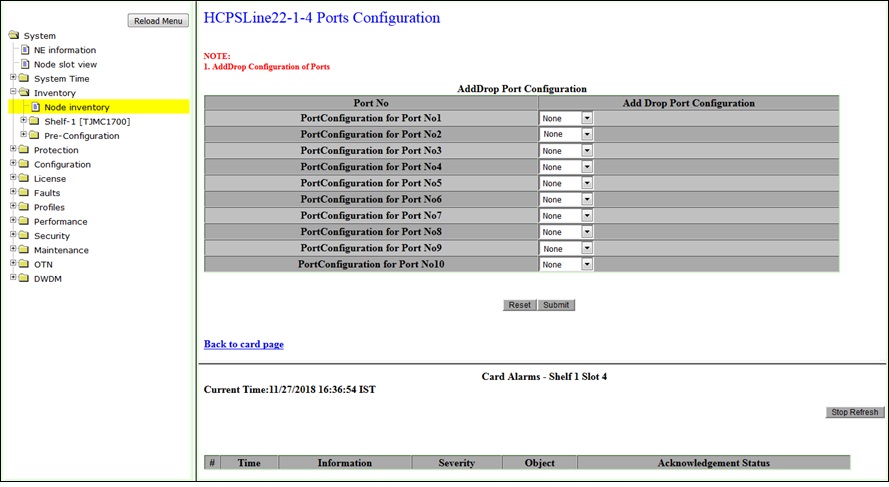
NOTE: Only one port can be configured or changed at a time.
Back to card page link will direct you to HCPSLine22 Intelligent Card preview pane.