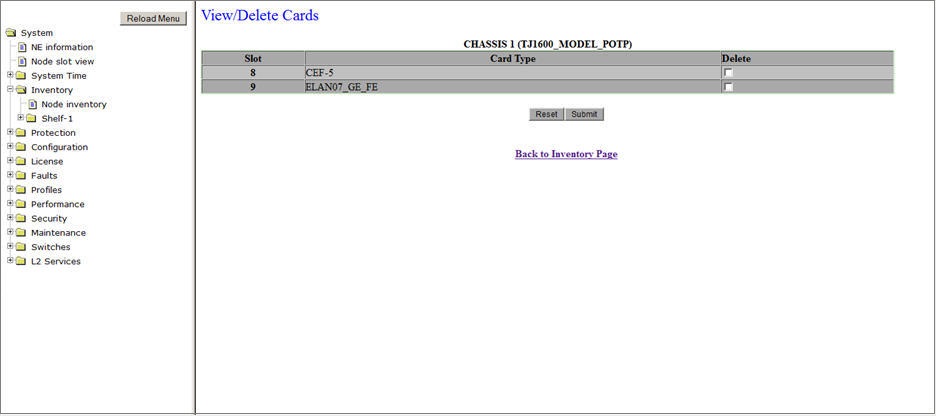The node retains the configuration of a card even after that card is removed from the slot. In such case, the Node Inventory preview pane shows "Operational Status" as 'DOWN’ and "Equipment" as ‘Not Present’ for the removed card. The configuration of the card has to be manually deleted in the View/Delete Cards preview pane.
In order to delete a card, first delete all cross-connections, DCN parameters, and MSP provisioned on the ports of the card and then jack-out the card.
Perform the steps given below to delete the configuration of the card that has been removed from the node.