The Pluggable Modules describes the Small form-factor pluggable (SFP) parameters.
The SFP section on Node Inventory preview pane provides a list of SFPs and its details. The Delete button provided against each SFP on this preview pane allows the user to delete that SFP without actually removing the SFP.
Perform the steps given below to delete the configuration of a pluggable module from the node.
A click on Port Provision Page link will direct you to Provisioning Interface Port pane of the selected SFP associated port.
A click on Back to Inventory Page link directs you to the Node Inventory pane.
If the deleted SFP is not removed from the card, the SFP auto-provisions with the slotted SFP values.
If a user tries to delete the SFP details without jacking out the SFP (through Delete button explained above), the SFP will auto-provision with the slotted SFP values and the SFP will be recreated. The Delete SFP/CFPs link on Node Inventory preview pane allows deletion of SFPs that have been removed from the node and the same SFP information can be deleted using Delete button displayed in WUI. It also allows multiple SFPs to be deleted in bulk.
Perform the steps given below to delete the SFPs removed from the node.
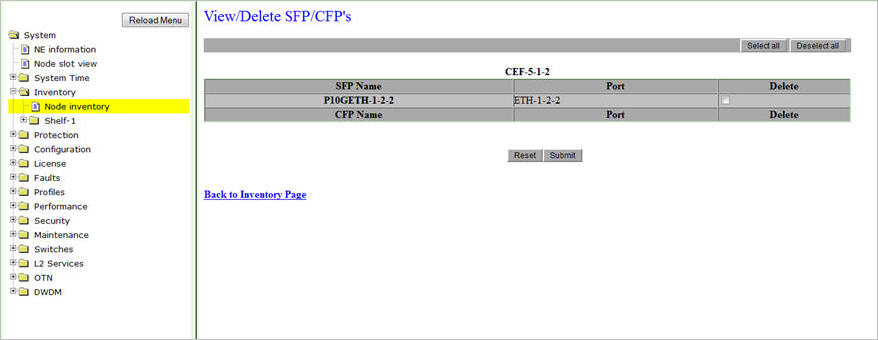
NOTE: Deleting CFPs is supported only when the Operational Status of the CFP is 'DOWN' and Is Present is shown as 'Not Present'.