After jacking-in a HCPSLine03 card into the system, the card configuration has to be performed followed by port configuration; the procedures for which are covered below.
Viewing Card Details
Perform the steps given below to view the HCPSLine03 card details.
OR
Click System > Node slot view in the navigation pane. The Node slot view preview pane is displayed. Click on HCPSLine03 card.
Ports link will direct you to Ports on Card Shelf :1 Slot: <number> preview pane which displays the details of ports on the card.
Configure Card link will direct you to Card configuration - HCPSLine03-1-<slot number> preview pane where you can configure the card mode.
Ports Configuration link will direct you to Ports Configuration - HCPSLine03-1-<slot number> preview pane where you can configure the add/drop ports on the card. This link is displayed after the card is configured in 'OTN FlexiCard' or 'IntraCard TRANSPONDER/MUXPONDER' mode.
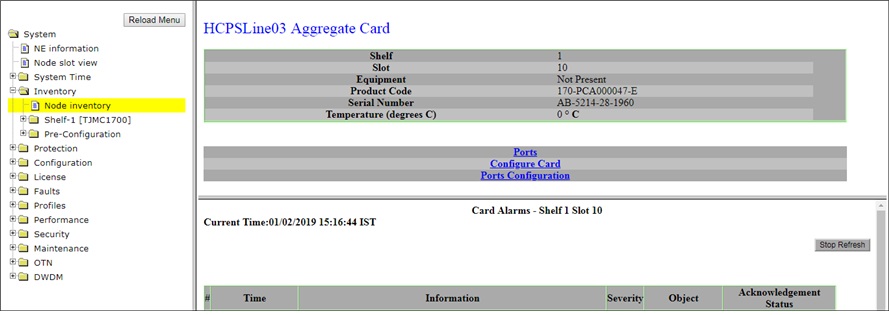
Card Configuration
On fresh jack-in, the HCPSLine03 card will be in 'NONE' mode by default. Perform the steps given below to configure the card in desired mode.
OR
Click System > Node slot view in the navigation pane. The Node slot view preview pane is displayed. Click on HCPSLine03 card.
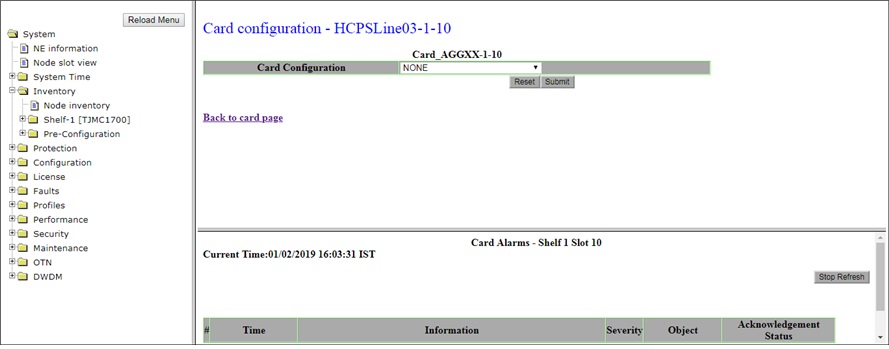
Back link will direct you to HCPSLine03 Aggregate Card preview pane.
NOTE: HCPSLine03 card configuration can be also be performed from Shelf-1 sub-menu under Inventory in the navigation pane.
Card Configuration- HCPSLine03 card
Parameter |
Description |
|
|---|---|---|
Card Configuration |
Select the desired card configuration mode from the options displayed in the drop down menu. |
|
NONE |
Default mode when the card is initially jacked-in to the node. |
|
OTN FlexiCard |
On selection of this option, user can perform OTN provisioning on the node, including inter-card ODU connections with OTU4 port of another Line card in the node. This mode is supported with HCPXCC04 cross-connect card in the system. Card provides 4 ports P1 to P4, each port configurable to None, STM64, OTU2, OTU2e, 10GE-LAN, OTU1e, 10GFC, OTU2fc or OTU1fc mode.
NOTE 1: OTU1e, 10GFC, OTU2fc, and OTU1fc are not supported in this product release. NOTE 2: The mode is not supported for this release. |
|
SDH GATEWAY Card |
The card is configured in SDH mode with 4xSTM-64 ports. |
|
SDH FEC Card |
On selection of this option, FEC is enabled on the card. This option is configurable only when the FEC license is enabled on the node. NOTE: SDH FEC Card option is only applicable to HCPSLine03 card. For more information, refer to the topic Configuring HCPSLine03 as SDH FEC Card. |
|
InterCard TRANS/MUXPONDER |
The mode is not supported in this product release. |
|
IntraCard TRANS/MUXPONDER |
Allows creation of intra port connections between ports on the same card on the same shelf. |
|
Port Configuration
After configuring the HCPSLine03 card mode, the Add/Drop ports on the card have to be configured. Perform the steps given below to configure the ports on HCPSLine03 card.
OR
Click System > Node slot view in the navigation pane. The Node slot view preview pane is displayed. Click on HCPSLine03 card.
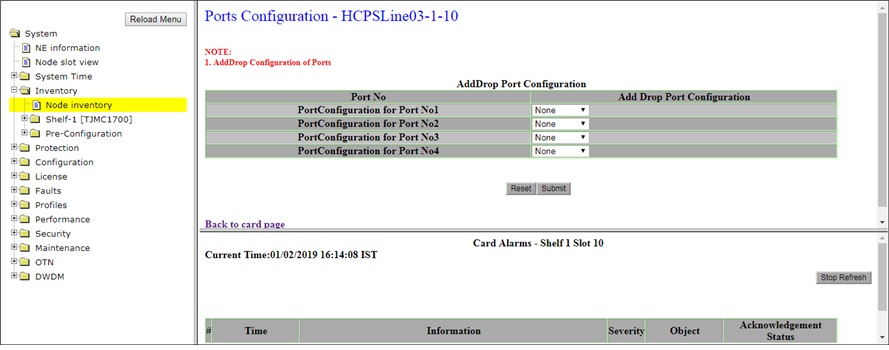
NOTE: Only one port can be configured or changed at a time.
Back to card page link will direct you to HCPSLine03 Aggregate Card preview pane.