DVLAN Tunneling allows the use of a second tag on network traffic. The additional tag helps differentiate between customers in the Metropolitan Area Networks (MAN) while preserving individual customer’s VLAN identification when they enter their own 802.1Q domain. With the introduction of this second tag, you do not need to divide the 4k VLAN ID space to send traffic on an Ethernet-based MAN.
With DVLAN Tunneling enabled, every frame that is transmitted from an interface has a new VLAN tag (S-tag) attached while every packet that is received from an interface has a VLAN tag (S-tag) removed (if one or more tags are present). DVLAN also supports up to 4 Tag Protocol Identifier (TPID) values per switch and the ability to map these values to ports. This allows you to configure the same or different TPIDs for different ports. Use the DVLAN Tunneling page to configure DVLAN frame tagging on one or more ports.
The DVLAN Config page allows you to configure the TPID with an associated Global EtherType for all ports on the system. To access the DVLAN Configuration page, click Switching > DVLAN > Configuration in the navigation menu.
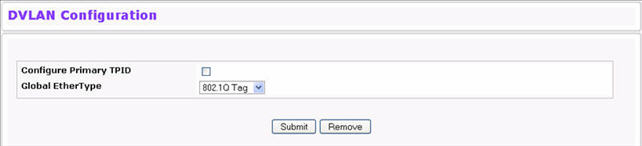
DVLAN Configuration Fields
Field |
Description |
|---|---|
Configure Primary TPID |
Select to configure the selected Primary tag protocol identifiers (TPIDs). If this option is not checked, you can configure secondary TPIDs. |
Global EtherType |
Specifies one of the following global EtherType options:
The two-byte hex EtherType is used as the first 16 bits of the DVLAN tag. |
If you make any changes to the page, click Submit to apply the changes to the system.
The DVLAN Summary page allows you to view the Global and Default TPIDs configured for all ports on the system. To access the DVLAN Summary page, click Switching > DVLAN > Summary in the navigation menu.
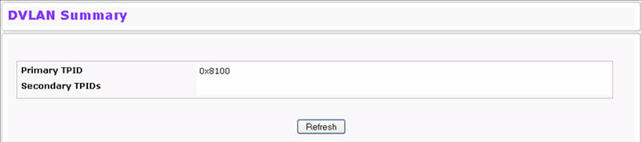
DVLAN Summary Fields
Field |
Description |
|---|---|
Primary TPIDs |
Displays the Global tag protocol identifiers configured. |
Secondary TPID |
Displays the Default tag protocol identifiers configured. |
Click Refresh to display the latest information from the router.
The DVLAN Interface Configuration page allows you to view and configure the DVLAN interface configuration status for all ports on the system. To access the DVLAN Interface Configuration page, click Switching > DVLAN > Interface Configuration in the navigation menu.
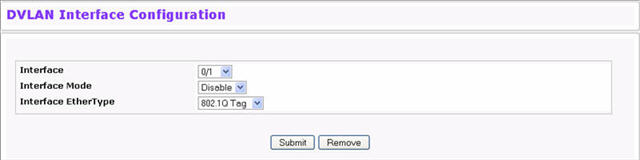
DVLAN Interface Configuration Fields
Field |
Description |
|---|---|
Interface |
Select the physical interface for which you want to display or configure data. Select All to set the parameters for all ports to same values. |
Interface Mode |
This specifies the administrative mode for DVLAN Tagging:
|
Interface EtherType |
The two-byte hex EtherType to be used as the first 16 bits of the DVLAN tag:
|
Click Refresh to redisplay the most current information from the router.
The DVLAN Interface Summary page displays the DVLAN interface configuration status for all ports on the system. To access the DVLAN Interface Summary page, click Switching > DVLAN > Interface Summary in the navigation menu.
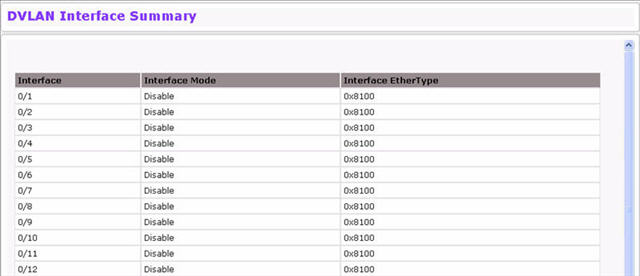
Click Refresh to redisplay the most current information from the router.