Internet Group Management Protocol (IGMP) Snooping is a feature that allows a switch to forward multicast traffic intelligently on the switch. Multicast IP traffic is traffic that is destined to a host group. Host groups are identified by class D IP addresses, which range from 224.0.0.0 to 239.255.255.255. Based on the IGMP query and report messages, the switch forwards traffic only to the ports that request the multicast traffic. This prevents the switch from broadcasting the traffic to all ports and possibly affecting network performance.
A traditional Ethernet network may be separated into different network segments to prevent placing too many devices onto the same shared media. Bridges and switches connect these segments. When a packet with a broadcast or multicast destination address is received, the switch will forward a copy into each of the remaining network segments in accordance with the IEEE MAC Bridge standard. Eventually, the packet is made accessible to all nodes connected to the network.
This approach works well for broadcast packets that are intended to be seen or processed by all connected nodes. In the case of multicast packets, however, this approach could lead to less efficient use of network bandwidth, particularly when the packet is intended for only a small number of nodes. Packets will be flooded into network segments where no node has any interest in receiving the packet. While nodes will rarely incur any processing overhead to filter packets addressed to un-requested group addresses, they are unable to transmit new packets onto the shared media for the period of time that the multicast packet is flooded. The problem of wasting bandwidth is even worse when the LAN segment is not shared.
Allowing switches to snoop IGMP packets is a creative effort to solve this problem. The switch uses the information in the IGMP packets as they are being forwarded throughout the network to determine which segments should receive packets directed to the group address.
Use the IGMP Snooping Global Configuration and Status page to enable IGMP snooping on the switch and view information about the current IGMP configuration. To access the IGMP Snooping Configuration and Status page, click Switching > IGMP Snooping > Configuration and Status in the navigation menu.
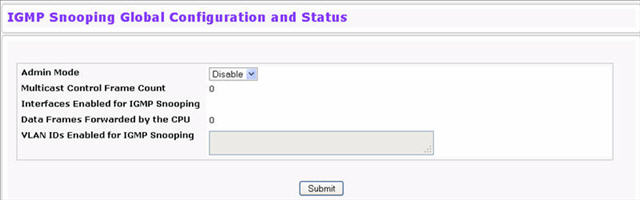
IGMP Snooping Global Configuration and Status Fields
Field |
Description |
|---|---|
Admin Mode |
Select the administrative mode for IGMP Snooping for the switch from the pull-down menu. The default is disable. |
Multicast Control Frame Count |
Shows the number of multicast control frames that have been processed by the CPU. |
Interfaces Enabled for IGMP Snooping |
Lists the interfaces currently enabled for IGMP Snooping. |
Data Frames Forwarded by the CPU |
Shows the number of data frames forwarded by the CPU. |
VLAN Ids Enabled For IGMP Snooping |
Displays VLAN Ids enabled for IGMP snooping. |
Select Enable or Disable to enable or disable the Admin Mode field and click Submit to turn the feature on or off. Perform a save if you want the changes to remain in effect over a power cycle.
Use the IGMP Snooping Interface Configuration page to configure IGMP snooping settings on specific interfaces. To access the IGMP Snooping Interface Configuration page, click Switching > IGMP Snooping > Interface Configuration in the navigation menu.
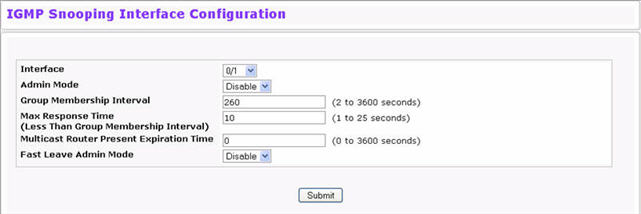
IGMP Snooping Interface Configuration Fields
Field |
Description |
|---|---|
Interface |
Select the physical or LAG interfaces to configure. |
Admin Mode |
Select the interface mode for the selected interface for IGMP Snooping for the switch from the pulldown menu. The default is disable. |
Group Membership Interval |
Specify the amount of time you want the switch to wait for a report for a particular group on a particular interface before it deletes that interface from the group. The valid range is from (2 to 3600) seconds. The default is 260 seconds. |
Max Response Time |
Specify the amount of time you want the switch to wait after sending a query on an interface because it did not receive a report for a particular group on that interface. Enter a value greater or equal to 1 and less than the Group Membership Interval in seconds. The default is 10 seconds. The configured value must be less than the Group Membership Interval. |
Multicast Router Present Expiration Time |
Specify the amount of time you want the switch to wait to receive a query on an interface before removing it from the list of interfaces with multicast routers attached. Enter a value between 0 and 3600 seconds. The default is 0 seconds. A value of zero indicates an infinite timeout; no expiration. |
Fast Leave Admin Mode |
Select the Fast Leave mode for the a particular interface from the pull down menu. The default is Disable. |
If you make any changes on the page, click Submit to apply the new settings to the switch.
Use the IGMP Snooping VLAN Status page to view information about the VLANs on the system that are configured for IGMP snooping. To access the IGMP Snooping VLAN Status page, click Switching > IGMP Snooping > VLAN Status in the navigation menu.
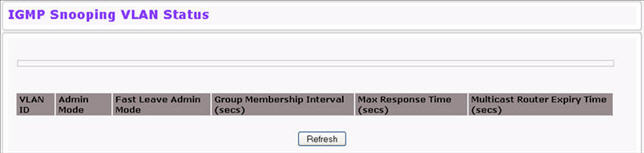
IGMP Snooping VLAN Status Fields
Field |
Description |
|---|---|
VLAN ID |
Displays the VLAN IDs for which the IGMP Snooping mode is Enabled. |
Admin Mode |
Shows the IGMP Snooping Mode for the VLAN ID. |
Fast Leave Admin Mode |
Indicates whether IGMP Snooping Fast-leave is active on the VLAN. |
Group Membership Interval |
Shows the amount of time in seconds that a switch will wait for a report from a particular group on a particular interface, which is participating in the VLAN, before deleting the interface from the entry. |
Maximum Response Time |
Shows the amount of time the switch waits after it sends a query on an interface, participating in the VLAN, because it did not receive a report for a particular group on that interface. This value may be configured. |
Operational Maximum Response Time |
Displays the value for maximum response time of IGMP Snooping for the specified VLAN ID. Its value is learned dynamically from the IGMPv2 or IGMPv3 queries received on this VLAN. |
Multicast Router Expiry Time |
Shows the amount of time to wait before removing an interface that is participating in the VLAN from the list of interfaces with multicast routers attached. The interface is removed if a query is not received. |
Click Refresh to re-display the page with the latest information from the router.
Use the IGMP Snooping VLAN Configuration page to configure IGMP snooping settings for VLANs on the system. To access the IGMP Snooping VLAN Configuration page, click Switching > IGMP Snooping > VLAN Configuration in the navigation menu.
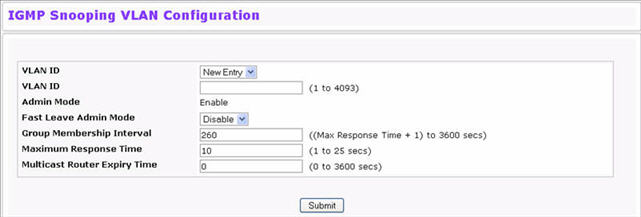
IGMP Snooping VLAN Configuration Fields
Field |
Description |
|---|---|
VLAN ID |
From the drop-down menu, select the VLAN ID of the VLAN to modify, or select New Entry to configure settings for a VLAN that does not have IGMP Snooping enabled. |
Admin Mode |
Enable is the only available option from the drop-down menu. To disable the IGMP snooping admin mode on the VLAN, select the VLAN from the VLAN ID field and click Delete. |
Fast Leave Admin Mode |
Enabling fast-leave allows the switch to immediately remove the layer 2 LAN interface from its forwarding table entry upon receiving an IGMP leave message for that multicast group without first sending out MAC-based general queries to the interface. You should enable fast-leave admin mode only on VLANs where only one host is connected to each layer 2 LAN port. This prevents the inadvertent dropping of the other hosts that were connected to the same layer 2 LAN port but were still interested in receiving multicast traffic directed to that group. Also, fast-leave processing is supported only with IGMP version 2 hosts. |
Group Membership Interval |
The Group Membership Interval time is the amount of time in seconds that a switch waits for a report from a particular group on a particular interface before deleting the interface from the entry. This value must be greater than the IGMPv3 Maximum Response time value. The range is 2 to 3600 seconds. |
Maximum Response Time |
Enter the amount of time in seconds that a switch will wait after sending a query on an interface because it did not receive a report for a particular group in that interface. This value must be less than the IGMP Query Interval time value. The range is 1 to 3599 seconds. |
Operational Maximum Response Time |
This read-only field displays the value for maximum response time of IGMP Snooping for the specified VLAN ID. Its value is learned dynamically from the IGMPv2 or IGMPv3 queries received on this VLAN. For the multicast traffic not to get disturbed, you should configure group membership interval to be greater than this value. |
Multicast Router Expiry Time |
Enter the amount of time in seconds that a switch waits for a query to be received on an interface before the interface is removed from the list of interfaces with multicast routers attached. The range is 0 to 3600 seconds. A value of 0 indicates an infinite time-out; no expiration. |
If you make any changes to the page, click Submit to apply the new settings to the system.
Use the IGMP Snooping Multicast Router Status page to see whether a particular interface is configured as a multicast router interface. To access the IGMP Snooping Multicast Router Statistics page, click Switching > IGMP Snooping > Multicast Router Statistics in the navigation menu.
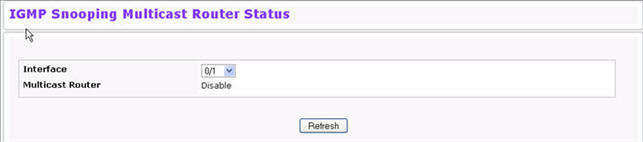
Multicast Router Status Fields
Field |
Description |
|---|---|
Interface |
Select the physical or LAG interface to display. |
Multicast Router |
Shows whether the specified interface is configured as a multicast router interface. |
Click Refresh to re-display the page with the latest information from the router.
If a multicast router is attached to the switch, its existence can be learned dynamically. You can also statically configure a switch port as a multicast router interface. Use the Multicast Snooping Multicast Router Configuration page to manually configure an interface as a static multicast router interface. To access the IGMP Snooping Multicast Router Configuration page, click Switching > IGMP Snooping > Multicast Router Configuration in the navigation menu.
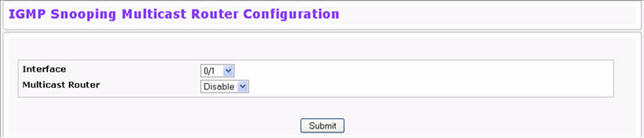
Multicast Router Configuration Fields
Field |
Description |
|---|---|
Interface |
Select the physical or LAG interface to display. |
Multicast Router |
Set the multicast router status:
|
If you enable or disable multicast router configuration on an interface, click Submit to apply the new settings to the switch.
Use the IGMP Snooping Multicast Router VLAN Status page to view multicast router settings for VLANs on a specific interface. To access the IGMP Snooping Multicast Router VLAN Status page, click Switching > IGMP Snooping > Multicast Router VLAN Status in the navigation menu.
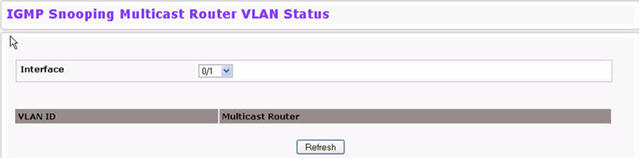
Multicast Router VLAN Status Fields
Field |
Description |
|---|---|
Interface |
Select the physical or LAG interface to display. |
VLAN ID |
If a VLAN is enabled for multicast routing on the interface, this field displays its ID. |
Multicast Router |
Indicates that the multicast router is enabled for the VLAN on this interface. |
Click Refresh to re-display the page with the latest information from the router.
Use the IGMP Snooping Multicast Router VLAN Configuration page to configure multicast router settings for VLANs on an interface. To access the IGMP Snooping Multicast Router VLAN Configuration page, click Switching > IGMP Snooping > Multicast Router VLAN Configuration in the navigation menu.
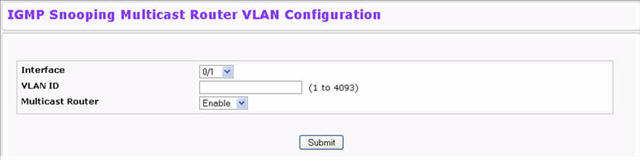
Multicast Router VLAN Status Fields
Field |
Description |
|---|---|
Interface |
Select the physical or LAG interface to display. |
VLAN ID |
Enter the VLAN ID to configure as enabled or disabled for multicast routing. |
Multicast Router |
Select Enable or Disable from the drop‐down menu to change the multicast router mode of the VLAN associated with this interface. |
If you enable or disable multicast router configuration for VLANs on an interface, click Submit to apply the new settings to the switch.