You can configure the switch to use IEEE 802.1ag (Dot1ag) CFM functionality. Dot1ag enables customers to perform the following in a network domain of interest:
NOTE: The Dot1ag feature is available in the optional Metro package.
To use the Web Interface to configure dot1ag CFM, click Switching > DOT1ag > Global Configuration.
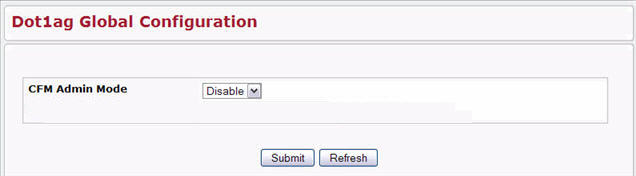
Dot1ag Global Configuration
Field |
Description |
|---|---|
CFM Mode |
Enables or Disables the CFM feature on the switch. The default value is disabled. |
To use the Web Interface to configure dot1ag MD, click Switching > DOT1ag > MD Configuration.
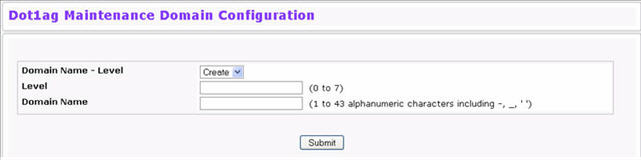
MD Configuration
Field |
Description |
|---|---|
Domain Name - Level |
Use this field to select an existing MD or to create a new one. Use this pull down menu to select one of the existing MD identified by its name and level, or select 'Create' to add a new one. |
Level |
The Level at which the Maintenance Domain is to be created. The range of the Level is (0 to 7). |
Domain Name |
Specify the name of the Maintenance Domain that is to be created. The name can have (1 to 43) alphanumeric characters including hyphens, underscores, and quotation marks. |
If you make any changes to the page, click Submit to apply the changes to the system.
To use the Web Interface to view dot1ag MD configurations,

To use the Web Interface to configure dot1ag MA, click Switching > DOT1ag > MA Configuration.
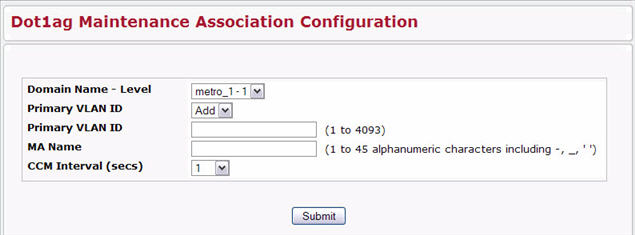
MA Configuration
Field |
Description |
|---|---|
Domain Name - Level |
Select a Maintenance Domain for which MA Configuration. |
Primary VLAN ID |
Use this field to reconfigure an existing MA or to create a new one. Use the pull-down menu to select an existing MA (identified by the VLAN ID) or select 'Add' to add a new one. |
Primary VLAN ID |
Specify a VLAN ID for the new MA. The range of the VLAN ID is (1 to 4093). This field will be visible only when creating a new MA. |
MA Name |
Specify the name of the Maintenance Association. The name can have (1 to 45) alphanumeric characters including -, _, ' '. |
CCM Interval |
Time in seconds between CCM frames transmission used by all MEPs in the given Maintenance Association. The possible values are 1, 10, 60, and 600. |
If you make any changes to the page, click Submit to apply the changes to the system.
To use the Web Interface to view dot1ag MA configurations,

To use the Web Interface to configure dot1ag MEP, click Switching > DOT1ag > MEP Configuration.
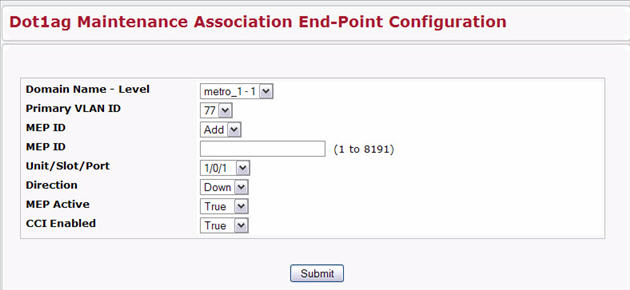
MEP Configuration
Field |
Description |
|---|---|
Domain Name - Level |
Select the Maintenance Domain identified by its name and level. |
Primary VLAN ID |
Select the Maintenance Association identified by the VLAN ID. |
MEP ID |
Use this field to reconfigure an existing MEP or to create a new one. Use the pull-down menu to select an existing MEP (identified by the unique id) or select 'Add' to add a new one. |
MEP ID |
Specify the identifier for the new MEP. NOTE: The MEP ID must be an integer that is unique (cannot be the same as the identifier for other MEPs in the same MA, The range for the MEP ID is (1 to 8191). |
Unit/Slot/Port |
Interface index of a physical port or a port channel, to which the MEP is (to be) attached. |
Direction |
The direction (UP/DOWN) in which the MEP faces on the bridge port. The default value is UP. |
MEP Active |
A Boolean indicating the administrative state of the MEP. True indicates that the MEP is to function normally, and False that it is to cease functioning. The default value is TRUE. |
CCI Enabled |
If Set to true, the MEP will generate CCM Messages. The default value is TRUE. |
If you make any changes to the page, click Submit to apply the changes to the system.
To use the Web Interface to view dot1ag MEP configurations,
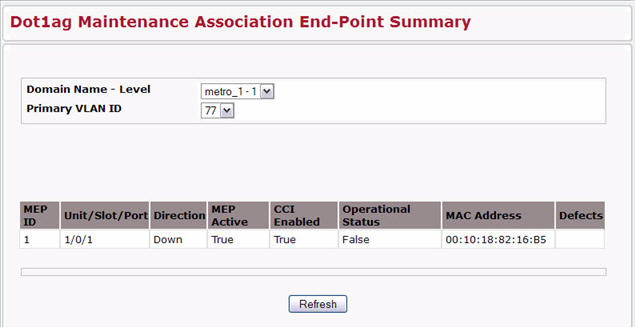
To use the Web Interface to configure dot1ag MEP,
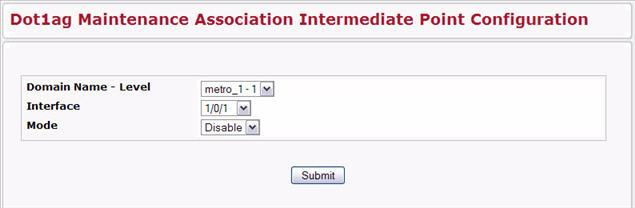
MIP Configuration
Field |
Description |
|---|---|
Domain Name - Level |
Select the Maintenance Domain identified by its name and level. |
Interface |
Interface index of a physical port or a port channel, to which the MEP is (to be) attached. |
Mode |
Enable or Disable MIP using the drop-down menu. Enable will create or associate MIP to an interface. |
To use the Web Interface to view dot1ag MIP configurations,

To use the Web Interface to configure dot1ag MEP,
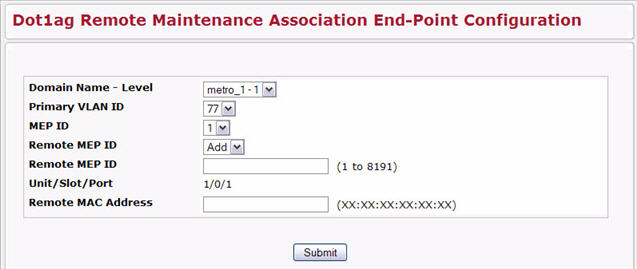
RMEP Configuration
Field |
Description |
|---|---|
Domain Name Level |
Select the Maintenance Domain identified by its name and level. |
Primary VLAN ID |
Select the Maintenance Association identified by the VLAN ID. |
MEP ID |
Use the pull-down menu to select an existing MEP (identified by the unique id) or select 'Add' to add a new one. |
Unit/Slot/Port |
Interface index of a physical port or a port channel, to which the MEP is (to be) attached. |
RMEP ID |
Maintenance Association End Point Identifier of a remote MEP. |
Expiry Timer |
Time allowed for the last received CCM entry to expire, on a given RMEP. |
MAC Address |
MAC Address of the Remote MEP. |
RDI State |
State of the RDI bit in the last received CCM. Possible value are TRUE and FALSE. |
To use the Web Interface to view dot1ag RMEP configurations,
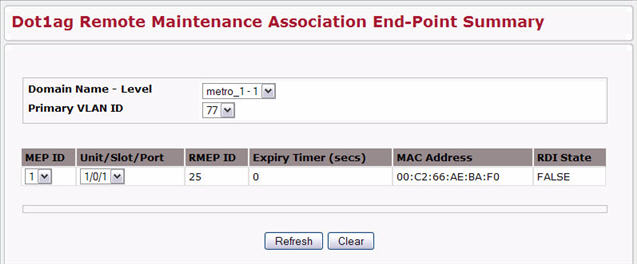
To use the Web Interface to initiate a dot1ag L2 ping,
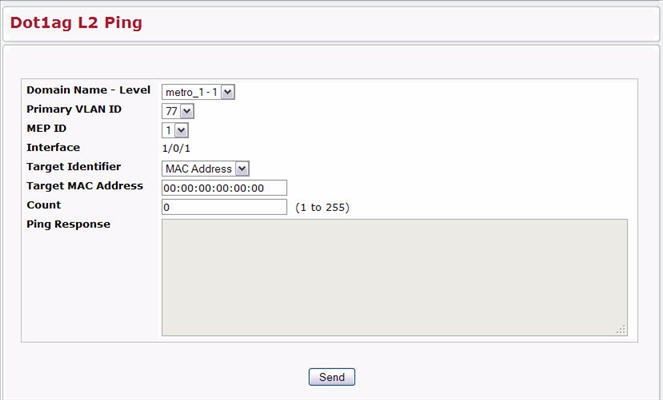
Dot1ag L2 Ping
Field |
Description |
|---|---|
Domain Name - Level |
Select the Maintenance Domain identified by its name and level. |
Primary VLAN ID |
Select the Maintenance Association identified by the VLAN ID. |
MEP ID |
Use the pull-down menu to select an existing MEP (identified by the unique id) or select 'Add' to add a new one. |
Interface |
Interface index of a physical port or a port channel, to which the MEP is (to be) attached. |
Target Identifier |
Specifies whether to use the MEP ID or MAC address of the remote MEP in the Link Trace Message. |
Target MAC Address |
The target MAC address field of another MEP in the same MA to which the LTM is to be transmitted. This MAC address should be unicast. This field will be visible only, if the MAC address is chosen as the Target Identifier. |
Target MEP ID |
The Maintenance association End-Point Identifier of another MEP in the same MA to which the LBM is to be sent. The range is (1 to 8191). This field will be visible only, if the MEP ID is chosen as the Target Identifier. |
Count |
The number of LoopBack messages to be transmitted. |
Ping Response |
The Response from the remote MEP for the transmitted loopback messages. The response will be available and displayed after 5 seconds of transmission. |
To use the Web Interface to configure and transmit a dot1ag L2 traceroute,
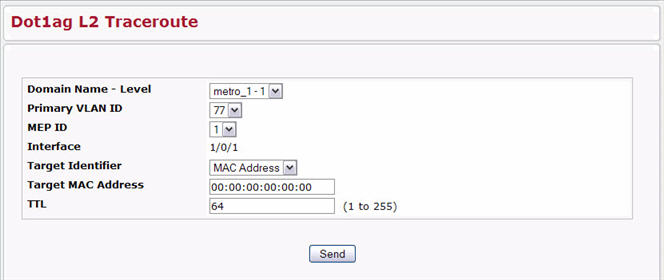
Dot1ag L2 Traceroute Fields
Field |
Description |
|---|---|
Domain Name Level |
Select the Maintenance Domain identified by its name and level. |
Primary VLAN ID |
Select the Maintenance Association identified by the VLAN ID. |
MEP ID |
Use the pull-down menu to select an existing MEP (identified by the unique id) or select 'Add' to add a new one. |
Interface |
Interface index of a physical port or a port channel, to which the MEP is (to be) attached. |
Target Identifier |
Specifies whether to use the MEP ID or MAC address of the remote MEP in the Link Trace Message. |
Target MAC Address |
The target MAC address field of another MEP in the same MA to which the LTM is to be transmitted. This MAC address should be unicast. This field will be visible only, if the MAC address is chosen as the Target Identifier. |
TTL |
Indicates the number of hops remaining to the LTM. Decremented by 1 by each LinkTrace responder that handles the LTM. Default value, if not specified, is 64. If the LTM TTL is 0 or 1, the LTM is not forwarded to the next hop, and if 0, no LTR is generated. The range is (1 to 255). |
To use the Web Interface to view the dot1ag L2 traceroute cache,
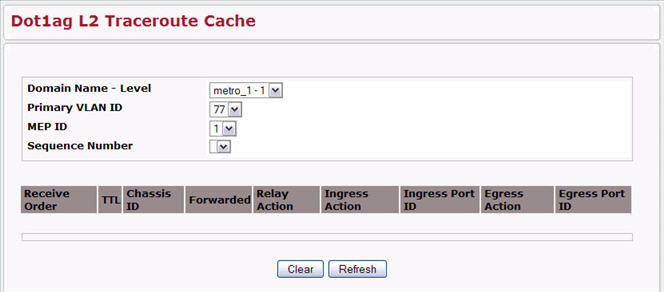
To use the Web Interface to view dot1ag statistics,
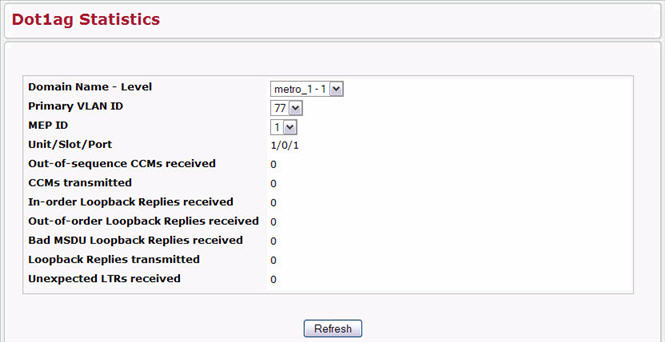
Dot1ag Statistics Fields
Field |
Description |
|---|---|
Domain Name - Level |
Select the Maintenance Domain identified by its name and level. |
Primary VLAN ID |
Select the Maintenance Association identified by the VLAN ID. |
MEP ID |
Use the pull-down menu to select an existing MEP (identified by the unique id) or select 'Add' to add a new one. |
Unit/Slot/Port |
Interface index of a physical port or a port channel, to which the MEP is (to be) attached. |
Out-of-sequence CCMs Received |
Number of out-of-sequence CCMs received from all Remote MEPs. |
CCMs Transmitted |
Number of CCMs transmitted. |
In-order Loopback Replies Received |
Number of Valid in-order Loopback Replies received. |
Out-of-order Loopback Replies Received |
Number of Valid out-of-order Loopback Replies received. |
Bad MSDU Loopback Replies Received |
Number of LBRs received with a mac_service_data_unit that did not match the mac_service_data_unit of the corresponding LBM. NOTE: The OpCode is not included for the match. |
Loopback Replies Transmitted |
Number of Loopback replies transmitted. |
Unexpected LTRs Received |
Number of unexpected LTRs received. |